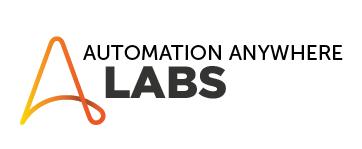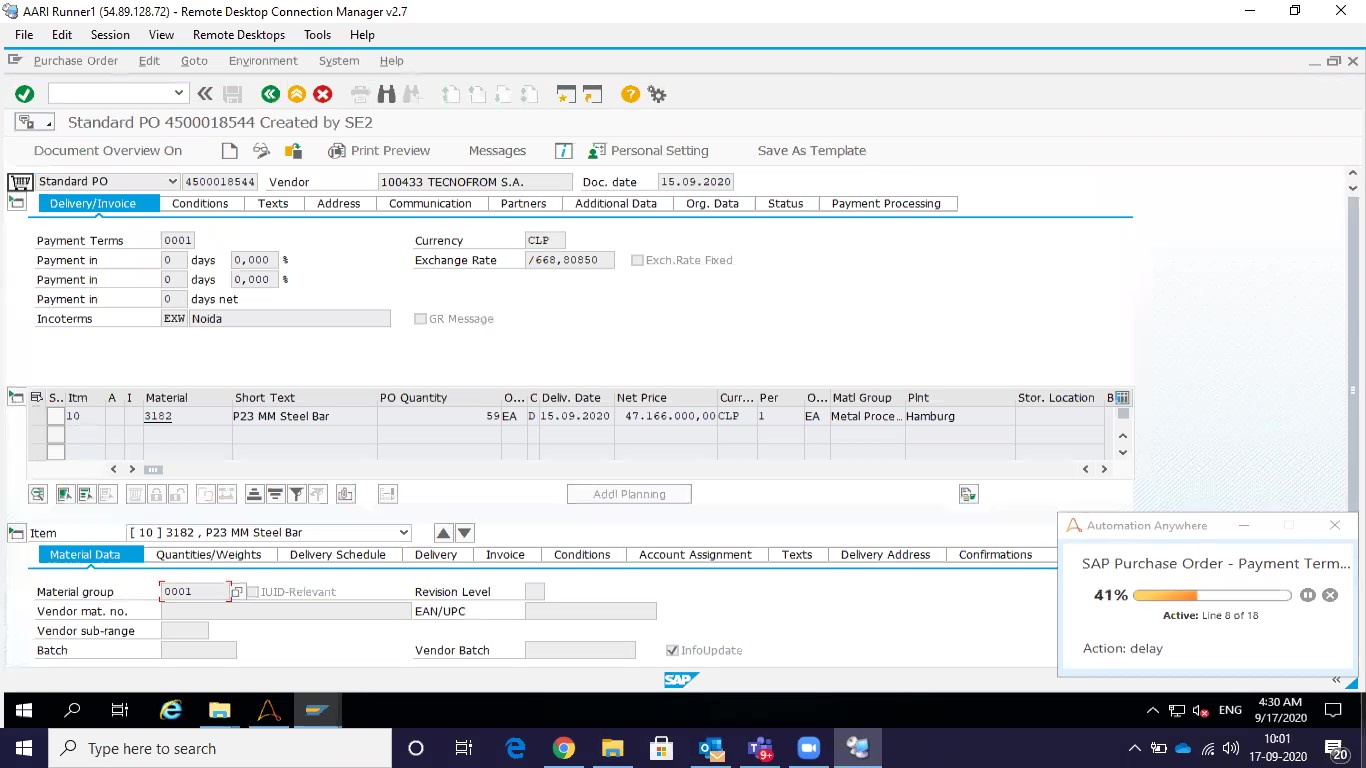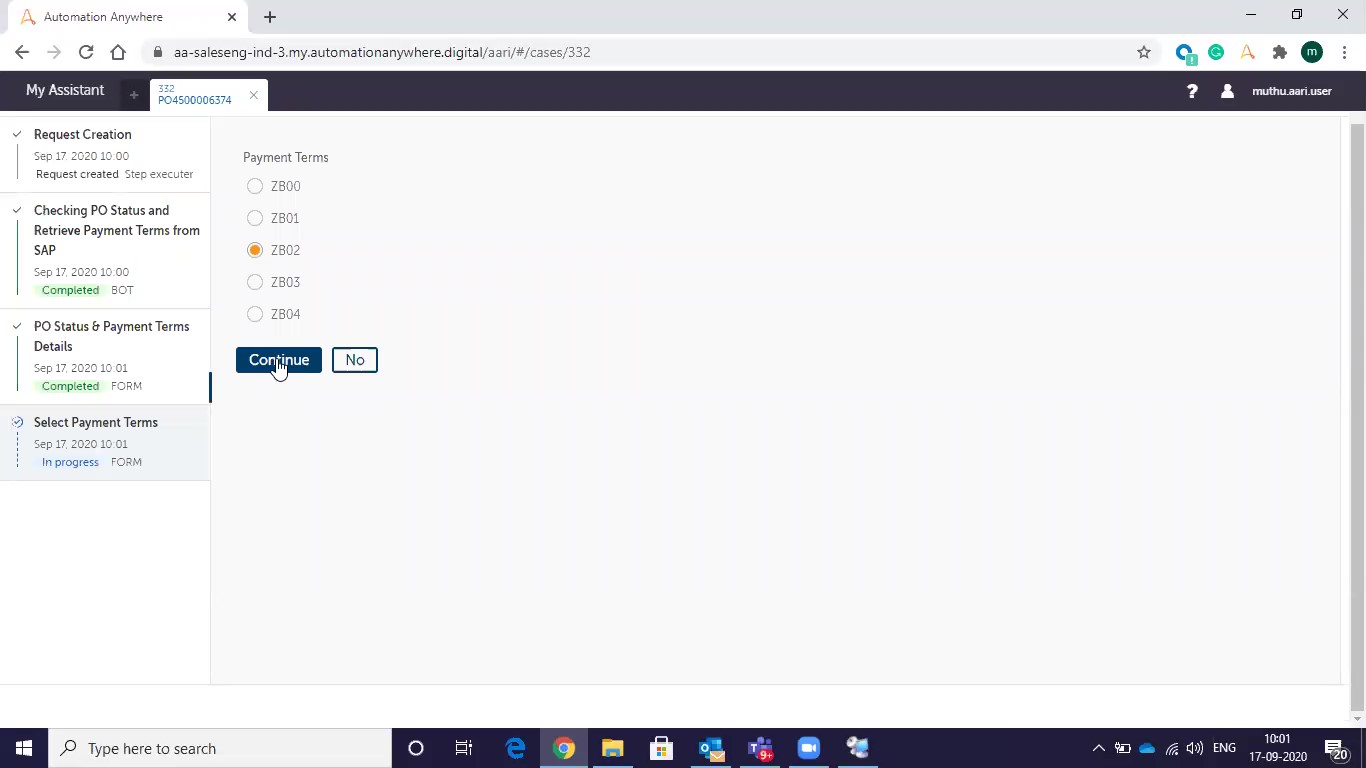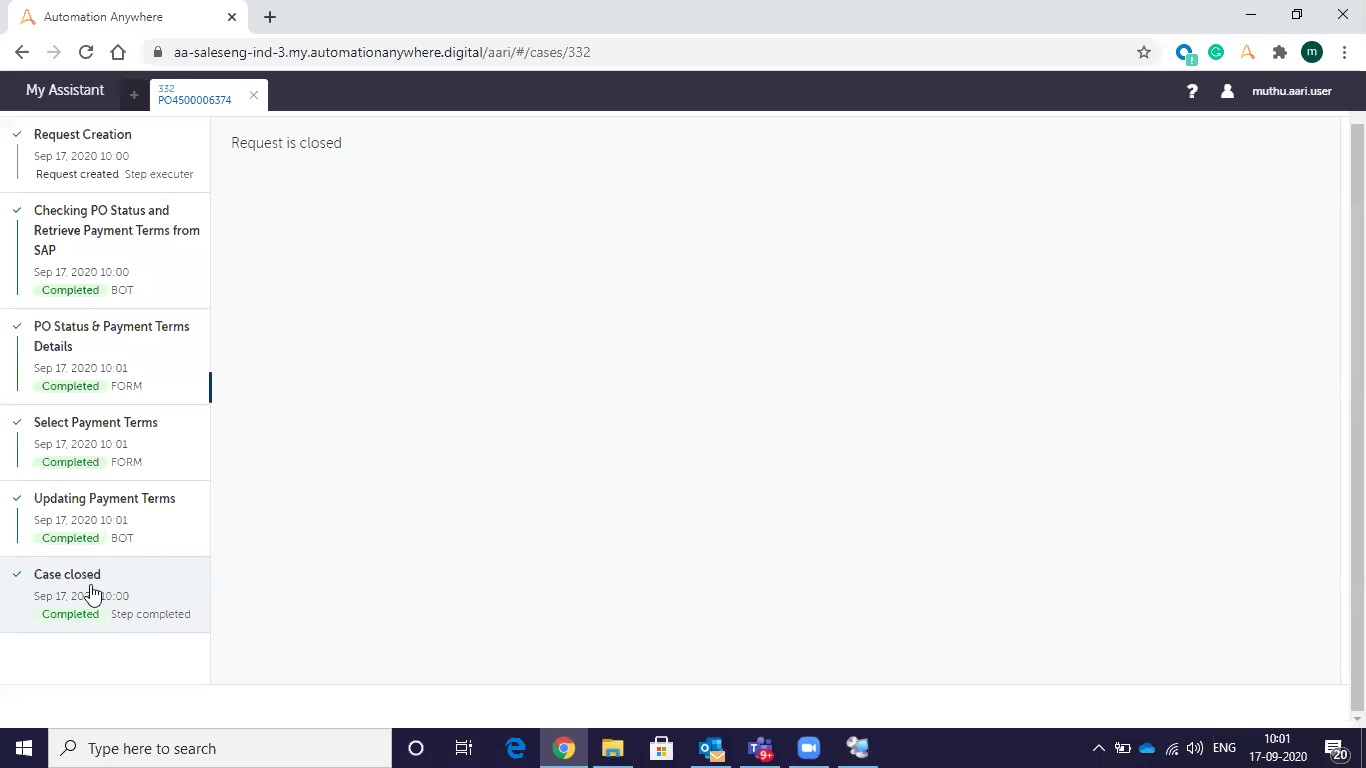AARI for Web - SAP Purchase Order - Retrieve Payment Terms
Using AARI (Automation Anywhere Robotics Interface), this bot will log in to the SAP application and navigate to the Purchase Order page. It will change the Payment Terms for PO based on User request.
Using AARI (Automation Anywhere Robotics Interface),
Top Benefits
- Improve sales team productivity by up to 30%.
- Speed up reporting cadence to focus team on the right priorities.
- Fast, efficient SAP processing whenever you need it.
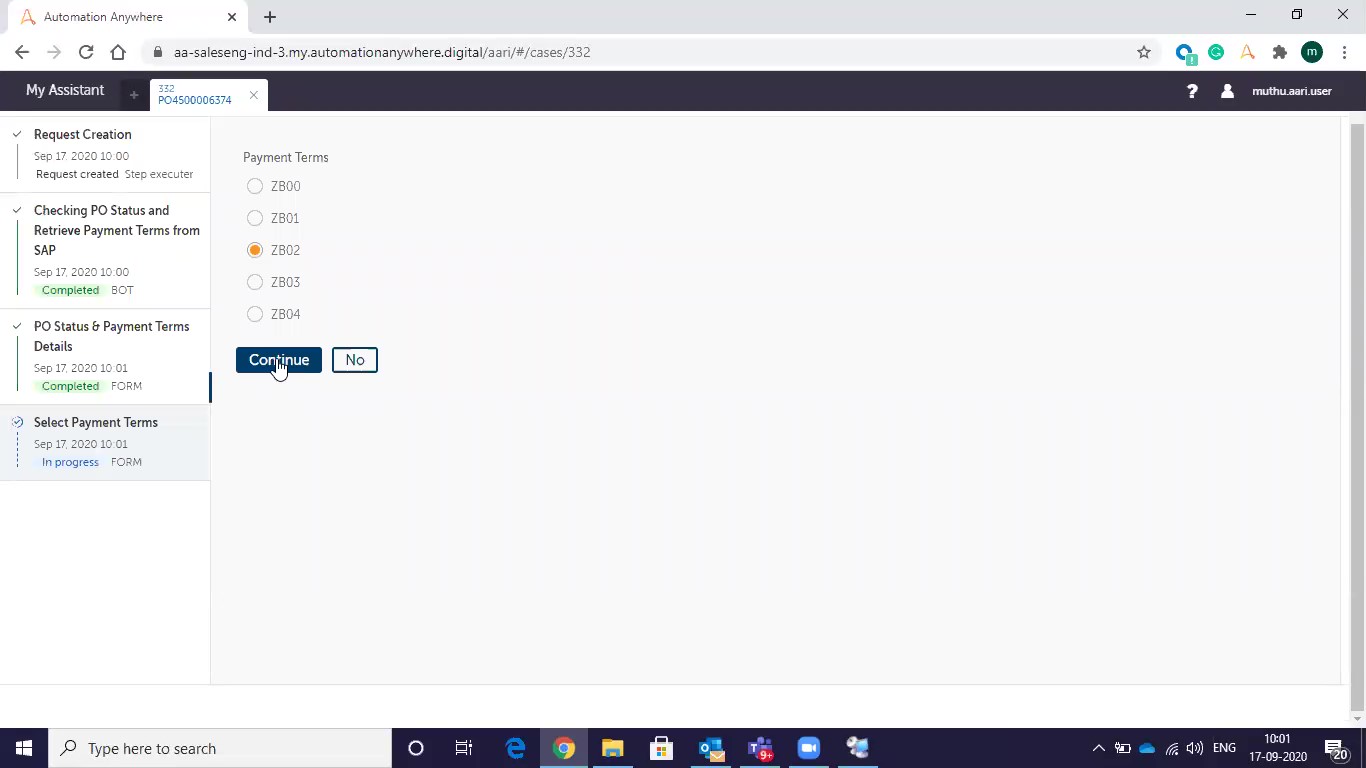
Tasks
- Get SAP record details from AARI
- Change Payment Terms
Using AARI (Automation Anywhere Robotics Interface), this bot will log in to the SAP application and navigate to the Purchase Order page. It will change the Payment Terms for PO based on User request.
1.Open AARI Portal
2.Select a process - Change Payment Terms for PO's in SAP
3.Enter PO Number and click Submit
4.Bot will trigger in runner and Login SAP
5.Bot will navigate into the Purchase order number page
6.Bot will retrieve the PO Status and Payment term details
7.Select update payment term is Yes and clicks on continue
8.Select the new Payment term from the list
9.Bot will trigger a runner and update the new payment term for the particular PO
Free
- Applications
-
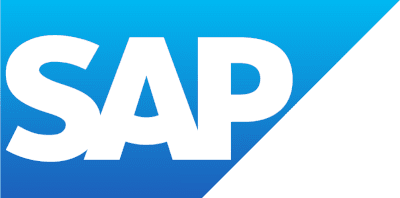
- Business Process
- Customer Service & SupportFinance & AccountingSupply Chain Management
- Category
- Horizontal
- Downloads
- 100
- Vendor
- Automation Type
- AARI
- Last Updated
- May 24, 2021
- First Published
- October 22, 2020
- Platform
- Automation 360
- ReadMe
- ReadMe
- Support
-
- Community Support Only
- Pathfinder Community Developer Forum
- Bot Store FAQs
- Bot Security Program
-
 Level 1
Level 1
Setup Process
Install
Download the AARI and follow the instructions to install it in your AAE Control Room.
Configure
Open the Bot to configure your username and other settings the Bot will need (see the Installation Guide or ReadMe for details.)
Run
That's it - now the AARI is ready to get going!
Requirements and Inputs
- SAP
- AARI