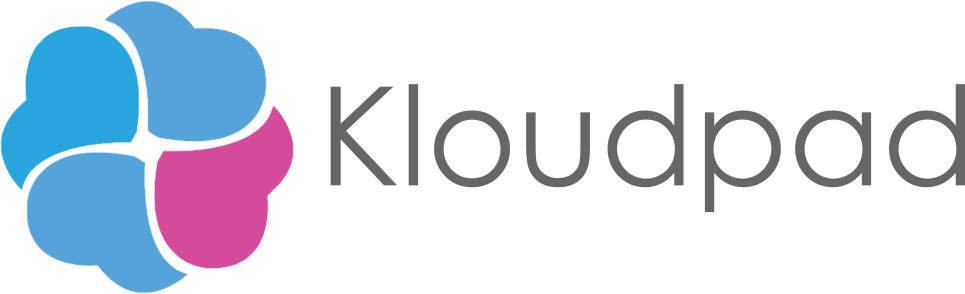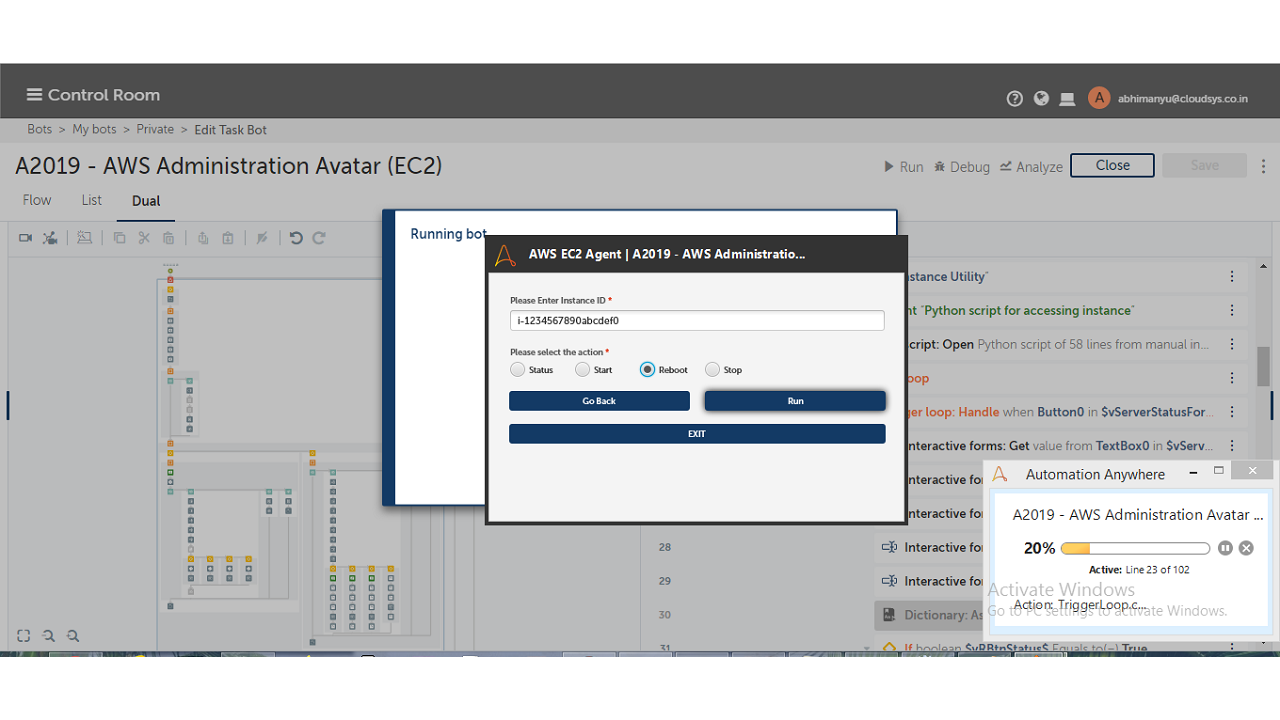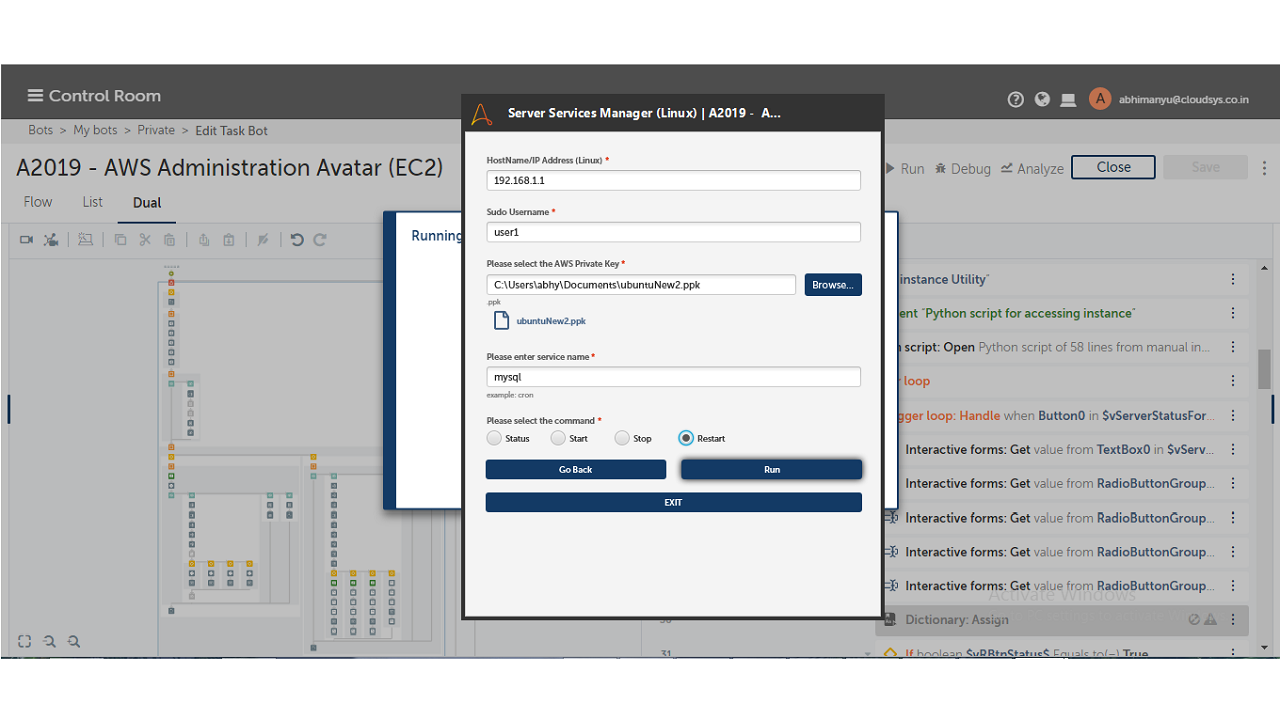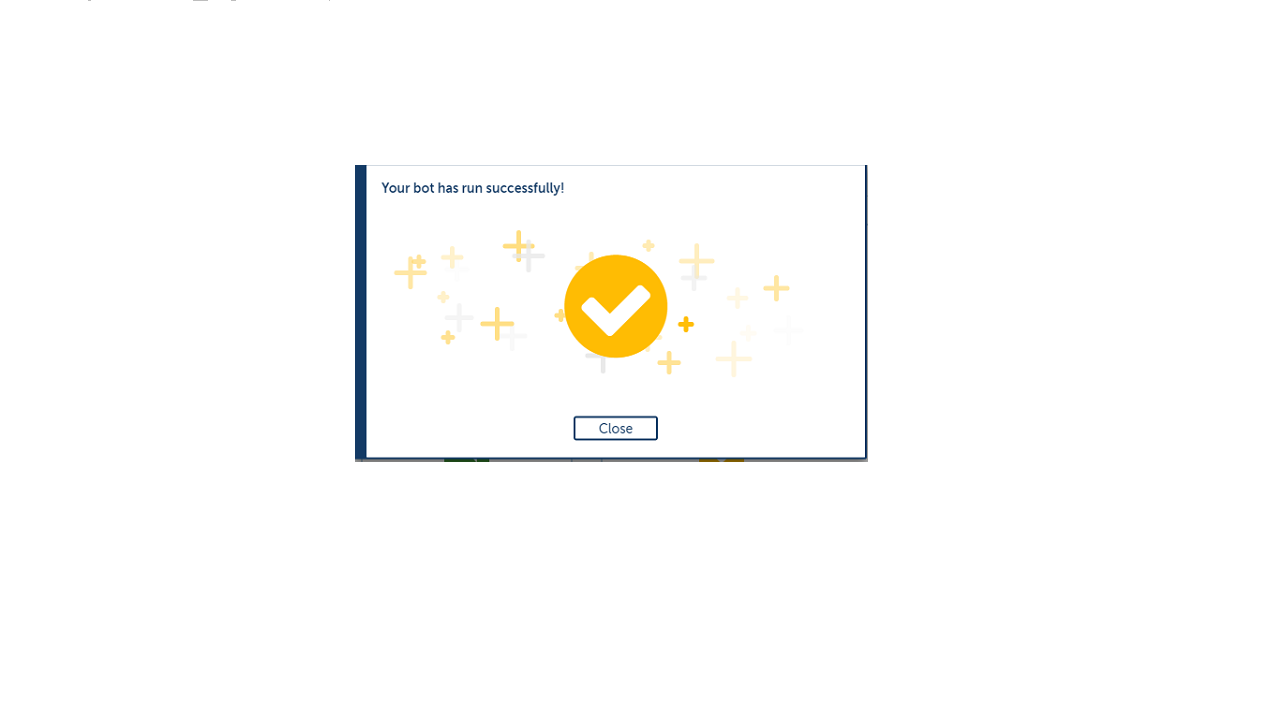AWS Administration Avatar (EC2)
This bot helps to reduce the effort of AWS EC2 instance administration while logging in
Top Benefits
- The user does not need to worry about logging in AWS and checking the status of machines or services
- This bot will reduce the IT teams' effort in emergency situations
- The bot works with AWS Key ID
Tasks
- AWS login is effortless
- User can start, stop, restart, check status without logging in in emergency situations
- Linux server service utility secure
- Login using security file(.ppk), so the user will not worry about password security
This bot helps to reduce the effort of the AWS EC2 instance administration while logging in. In an emergency, the user can start, stop, restart, check the status without logging in. The user can choose two different features includes AWS Administration and Linux server service utility. The user can check the status of a Linux machine that is in the AWS EC2 pool. If required, the user can change its status (start/stop/restart ) according to the needs. It is Linux server service utility secure because it logs in using a security file ( .ppk), so the user password will be protected.
Free
- Applications
-
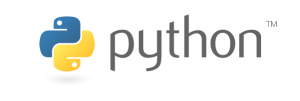
- Business Process
- Information Technology
- Category
- SecurityUtility
- Vendor
- Automation Type
- Bot
- Last Updated
- May 25, 2021
- First Published
- March 22, 2021
- Platform
- Automation 360
- ReadMe
- ReadMe
- Support
-
- KLOUDPAD Mobility Research Pvt. Ltd.
- Mon, Tue, Wed, Thu, Fri 9:00-17:00 UTC+0
- +914844858910
- development@cloudsys.co.in
- Bot Store FAQs
- Bot Security Program
-
 Level 1
Level 1
Setup Process
Install
Download the Bot and follow the instructions to install it in your AAE Control Room.
Configure
Open the Bot to configure your username and other settings the Bot will need (see the Installation Guide or ReadMe for details.)
Run
That's it - now the Bot is ready to get going!
Requirements and Inputs
- Automation Anywhere Enterprise Automation Anywhere installed
- Python should be installed with boto3 library
- AWS key should be created to access the AWS instance outside.Book1.xlsx file
- Add AWSAccessKeyId, AWSSecretKey, region_name to respective columns from awskey.xlsx file
- These attributes be downloaded from AWS console