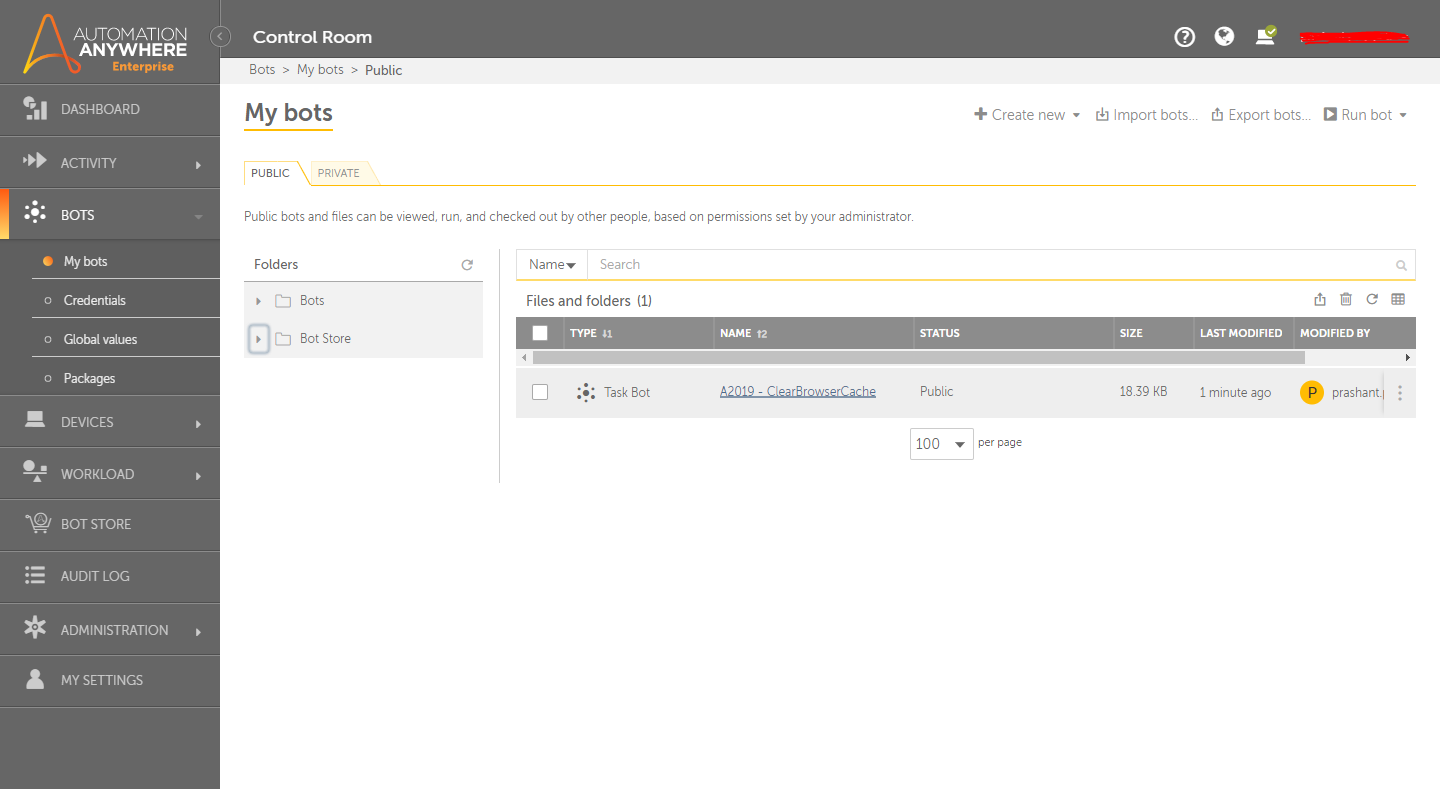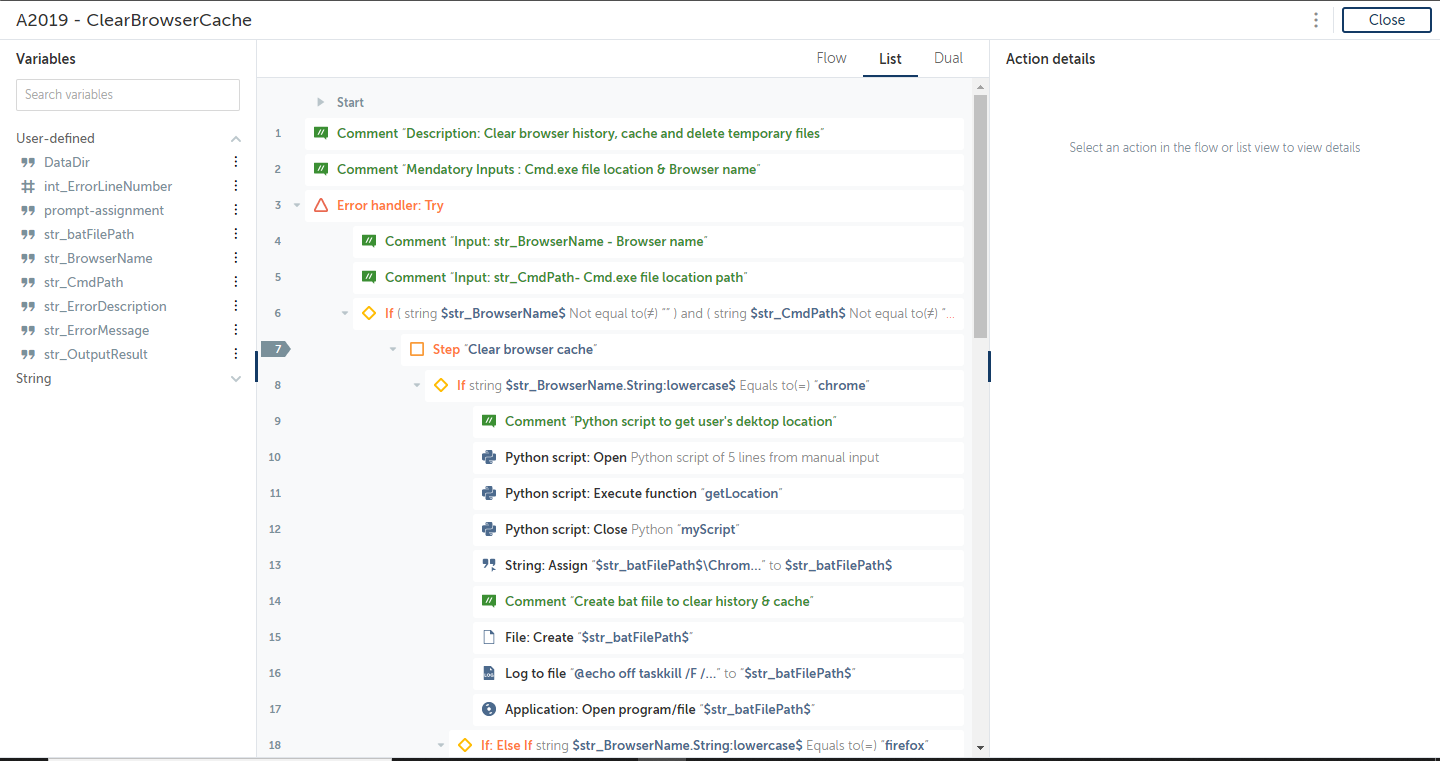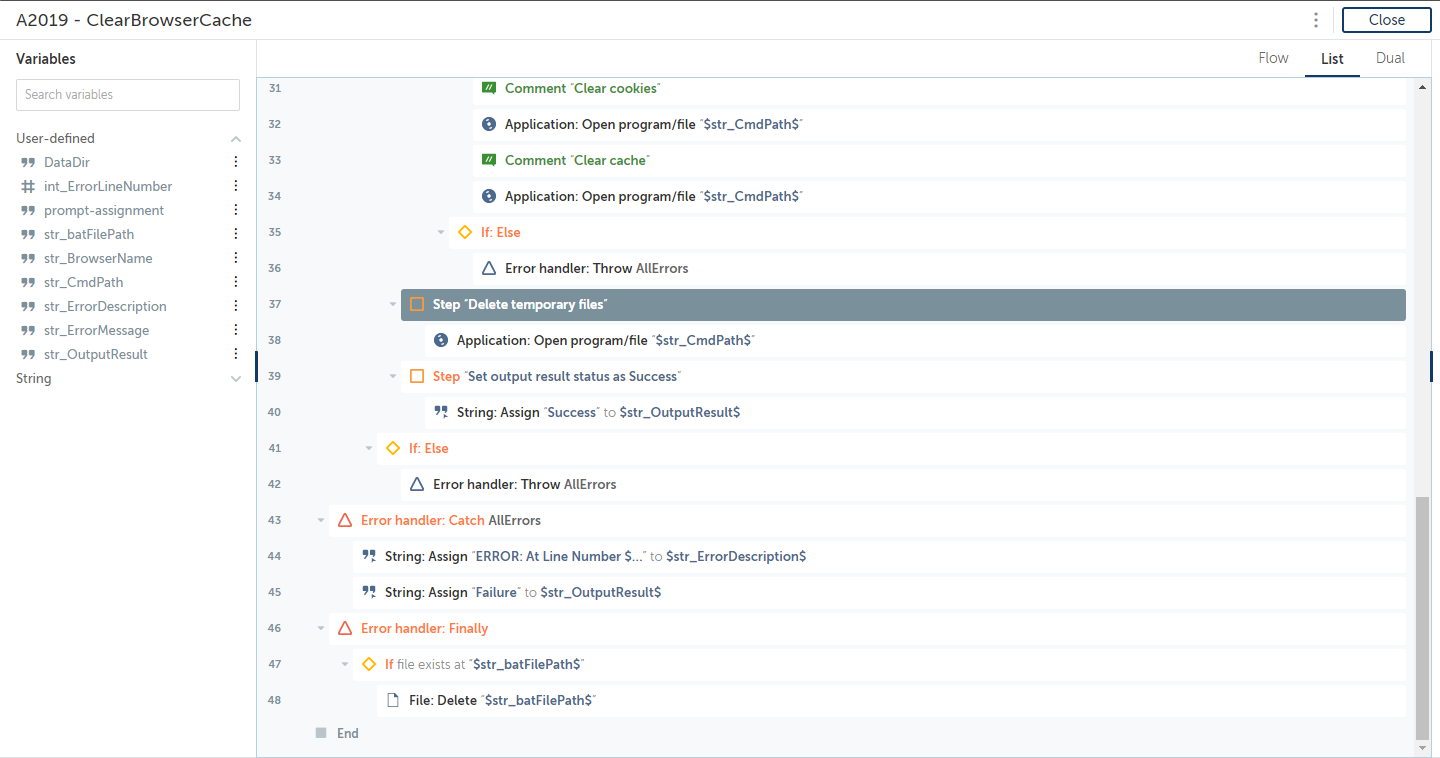Clear Browser Cache
This bot performs cache clearing and deleting temporary files using Automation Anywhere. Useful to delete browsing history and cookies
Top Benefits
- Easy way of clearing the browser cache and history
- Efficiently deletes the temporary files
- Improves bot performance
- Saves bot development time
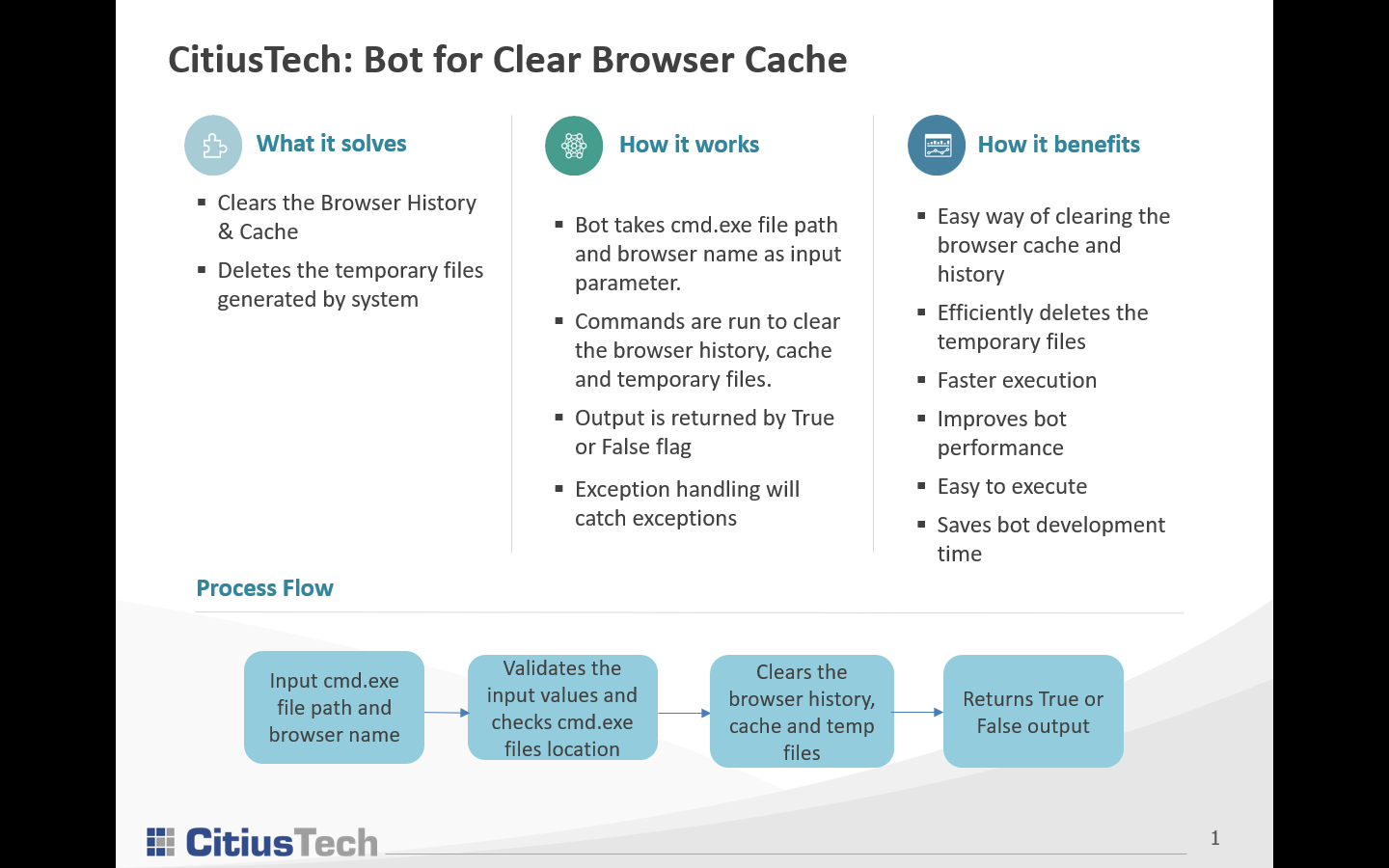
Tasks
- Provide cmd.exe file path and browser name
- Validates the input values and checks cmd.exe files location
- Clears the browser history, cache and temp files
- Returns Success or Failure status
The task of clearing browser history, cache, and deleting temporary files is a manually intensive and error-prone activity. This bot performs the activity which a manual user would and helps improves the efficiency and accuracy of the process.
For Chrome and Firefox browsers, batch files are created at the end-users desktop path. This batch file will have commands to clear cache and browsing history. Once the activity is done, files will be deleted from the user’s machine.
Free
- Applications
-
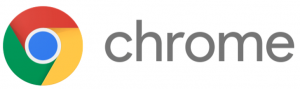

- Business Process
- Software Development
- Category
- Utility
- Downloads
- 486
- Vendor
- Automation Type
- Bot
- Last Updated
- May 25, 2021
- First Published
- April 12, 2021
- Platform
- Automation 360
- ReadMe
- ReadMe
- Support
-
- Community Support Only
- Pathfinder Community Developer Forum
- Bot Store FAQs
- Bot Security Program
-
 Level 1
Level 1
Setup Process
Install
Download the Bot and follow the instructions to install it in your AAE Control Room.
Configure
Open the Bot to configure your username and other settings the Bot will need (see the Installation Guide or ReadMe for details.)
Run
That's it - now the Bot is ready to get going!
Requirements and Inputs
- str_CmdPath-Provide the path of cmd.exe file
- str_BrowserName-Provide the browser name
- str_ErrorDescription-Returns the value if any exception occurs during the execution
- str_OutputResult-Return Success or Failure status