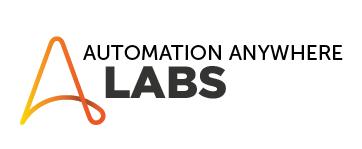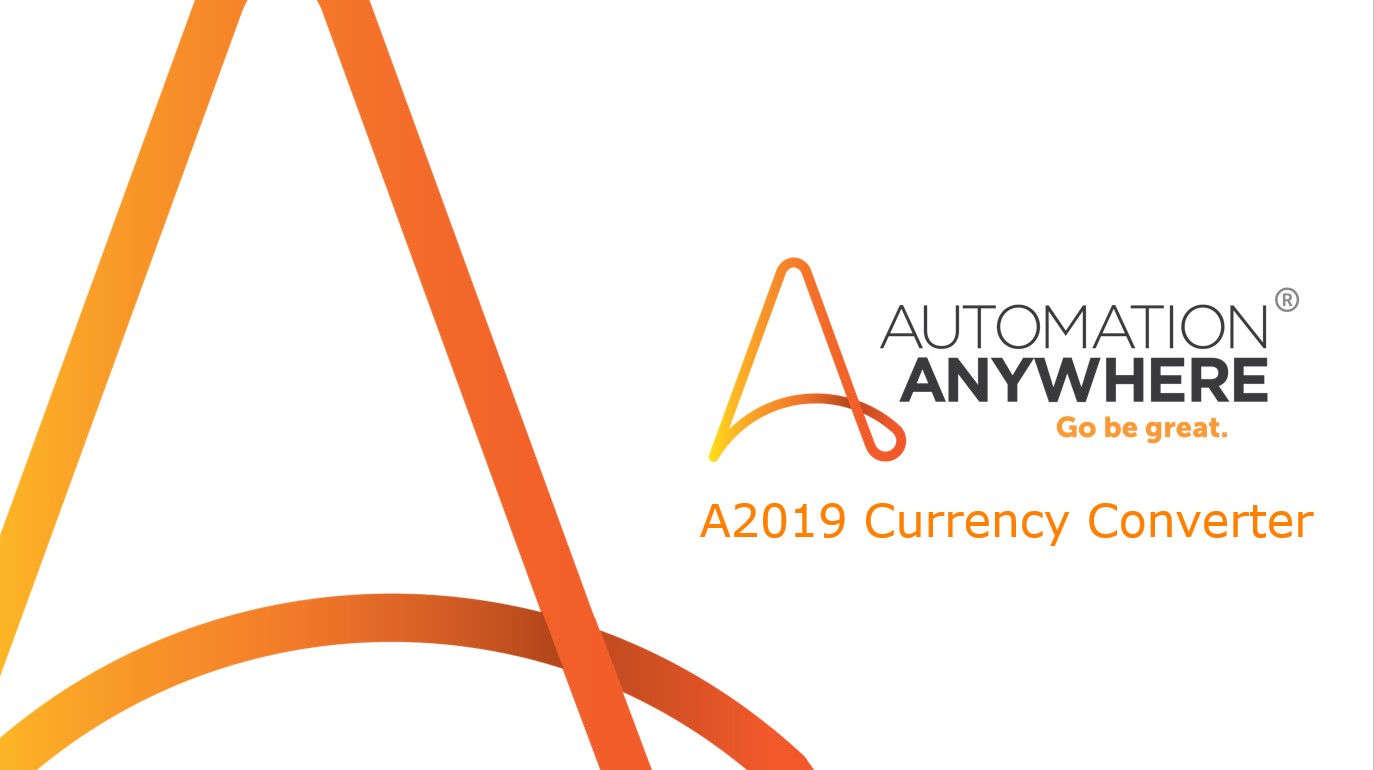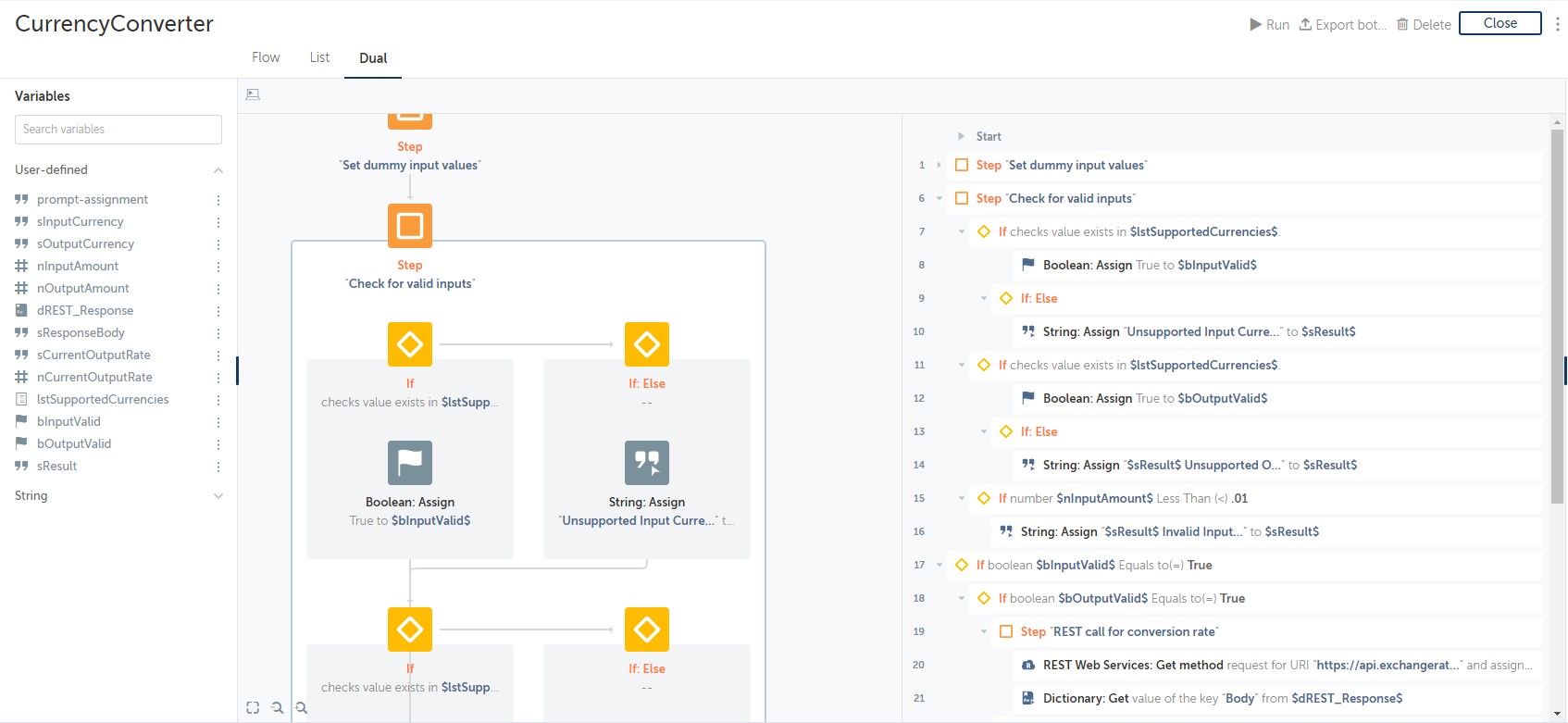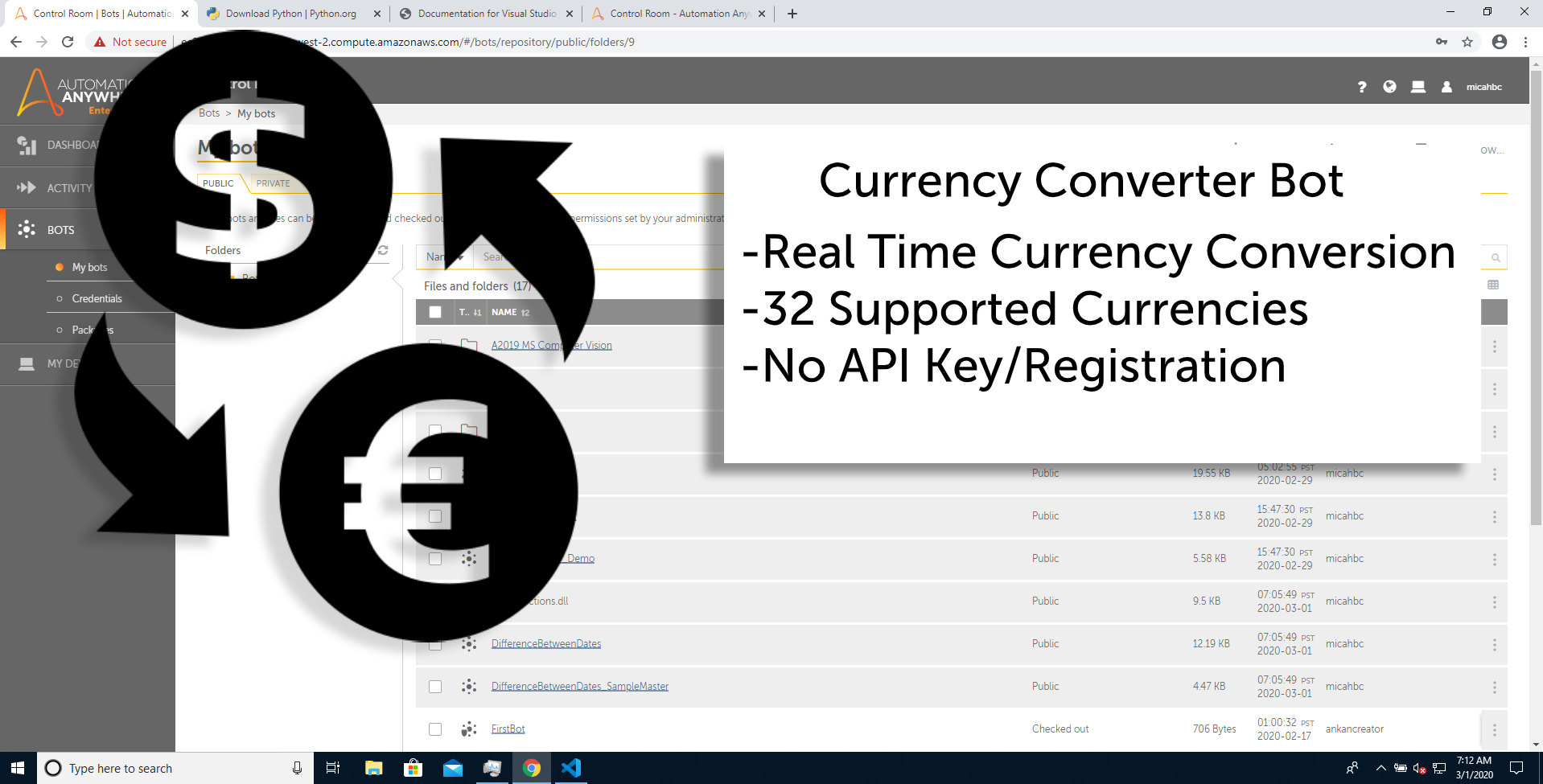Currency Converter
This currency conversion bot performs real-time currency exchange in 32 different supported currencies.
Top Benefits
- Instant conversion from one currency to another without bringing up any apps/windows
- Can be fully integrated into your own bot
- Developed using APIs for improved resiliency
- No API-key or auth tokens required
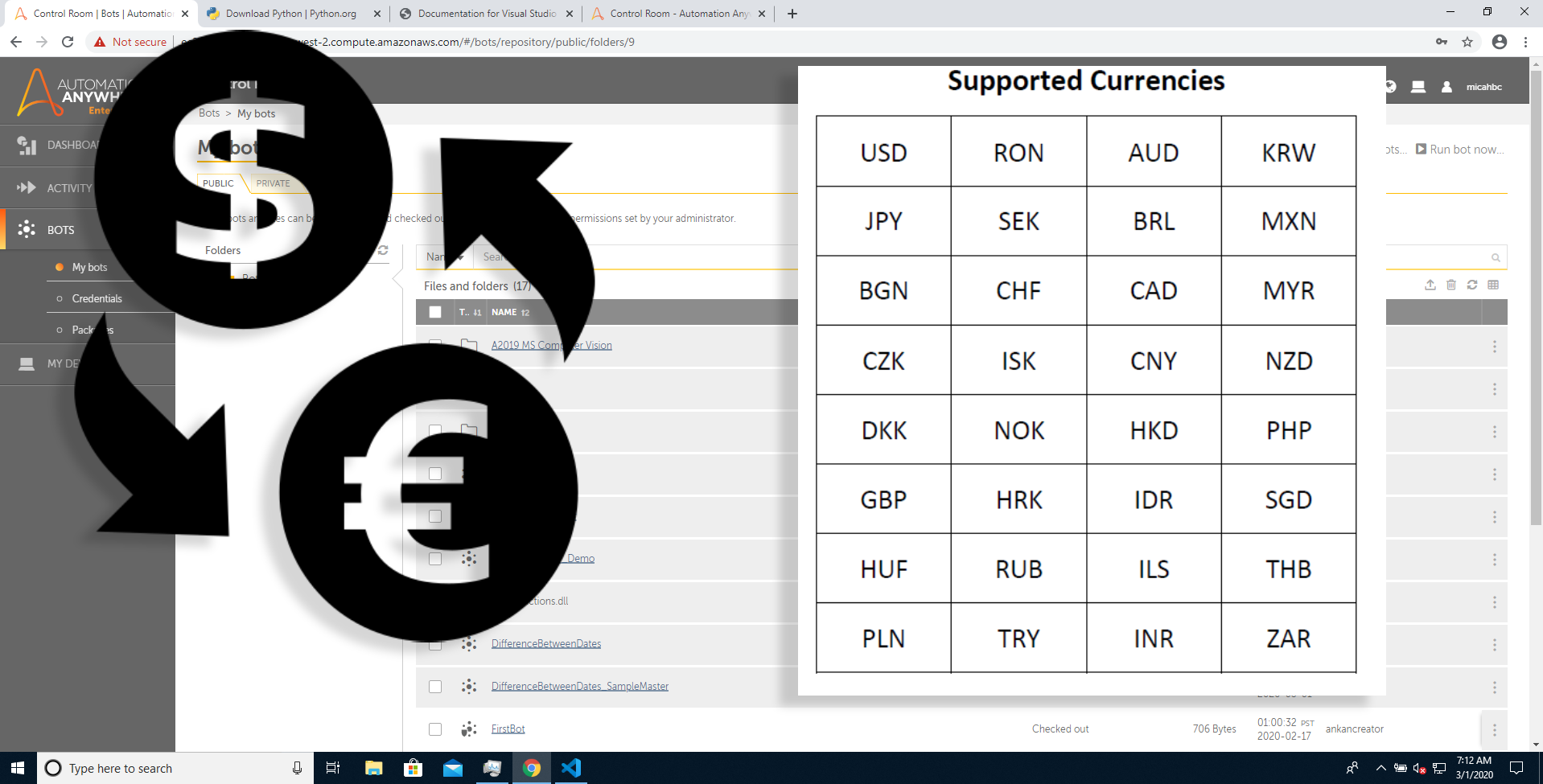
Tasks
- Bot makes an API call using exchangeratesapi.io to determine current currency conversion rate
- Bot Returns an output amount value which is the conversion of the input amount converted to the Output Currency
The Currency Conversion Bot was created for users who need to perform currency conversion as a part of their bot’s execution. Tell the bot an input currency, an output currency, and an amount to convert – and the bot will respond back with an output amount, converted to the target currency.
This utility is great for any sales or finance and accounting automation. Use this bot as a sub-task called from your quote, order, billing, tax, or any other bots you’ve already built to quickly extend the capabilities of your task or process automation. Great for using as a part of your own accounts receivable, accounts payable, quote to cash, procure to pay, tax accounting and any financial sales process automation!
Free
- Applications
-

- Business Process
- Finance & Accounting
- Category
- Banking and Financial Services
- Downloads
- 245
- Vendor
- Automation Type
- Bot
- Last Updated
- May 26, 2021
- First Published
- April 15, 2020
- Platform
- Automation 360
- Support
-
- Community Support Only
- Pathfinder Community Developer Forum
- Bot Store FAQs
- Bot Security Program
-
 Level 1
Level 1
Setup Process
Install
Download the Bot and follow the instructions to install it in your AAE Control Room.
Configure
Open the Bot to configure your username and other settings the Bot will need (see the Installation Guide or ReadMe for details.)
Run
That's it - now the Bot is ready to get going!
Requirements and Inputs
- sInputCurrency - 3 letter code for input currency (see documentation for full listed of supported currencies)
- sOutputCurrency - 3 letter code for output currency (see documentation for full listed of supported currencies)
- nInputAmount - number value - the input amount targeted for conversion based on the output currency rate