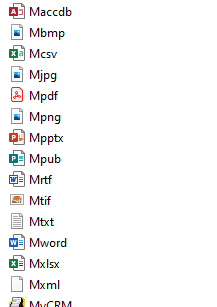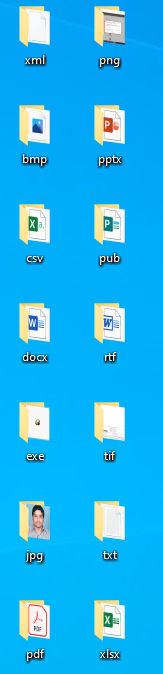Downloading Outlook Attachments based on Extension
Downloading Attachments From Outlook Based on the Extension Move to Corresponding Folder (i.e: xml,txt,png,pdf,csv,jpg,xlsx,tif,docx,zip,pptx).
Top Benefits
- Downloading Attachments from Outlook
- Based on the extension creating folders and copy files to the corresponding folders
- Easily we can identify extension of the files
- We will save the time for this process
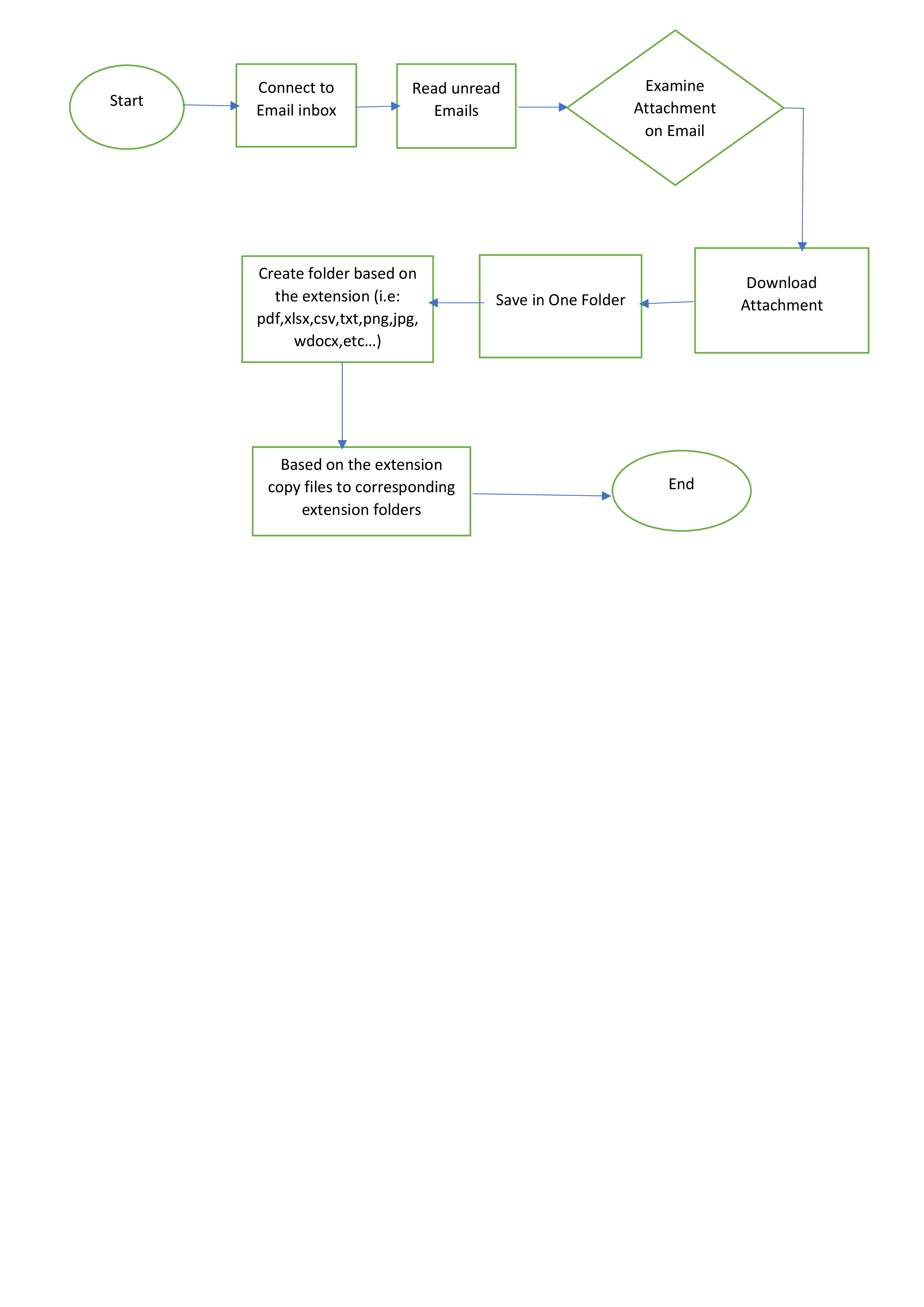
Tasks
- Connect Outlook for attachments downloading
- Copy files from source folder to Corresponding extension folders
- Used error handler for finding errors
- Disconnect Outlook
1.Downloading Attachments From Outlook save in one folder, based on the Extension creating folders and copy files to Corresponding Folders (i.e: xml,txt,png,pdf,csv,jpg,xlsx,tif,docx,zip,pptx).
2. If any error occurs in process capture screenshot and logs saved in an Error screenshot folder.
Free
- Applications
-

- Business Process
- Customer Service & SupportInformation Technology
- Category
- ProductivityRPA Developer ToolsUtility
- Downloads
- 297
- Vendor
- Automation Type
- Bot
- Last Updated
- May 19, 2021
- First Published
- July 31, 2020
- Platform
- Automation 360
- ReadMe
- ReadMe
- Support
-
- Community Support Only
- Pathfinder Community Developer Forum
- Bot Store FAQs
- Bot Security Program
-
 Level 1
Level 1
Setup Process
Install
Download the Bot and follow the instructions to install it in your AAE Control Room.
Configure
Open the Bot to configure your username and other settings the Bot will need (see the Installation Guide or ReadMe for details.)
Run
That's it - now the Bot is ready to get going!
Requirements and Inputs
- Must need to configure Outlook