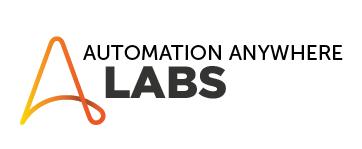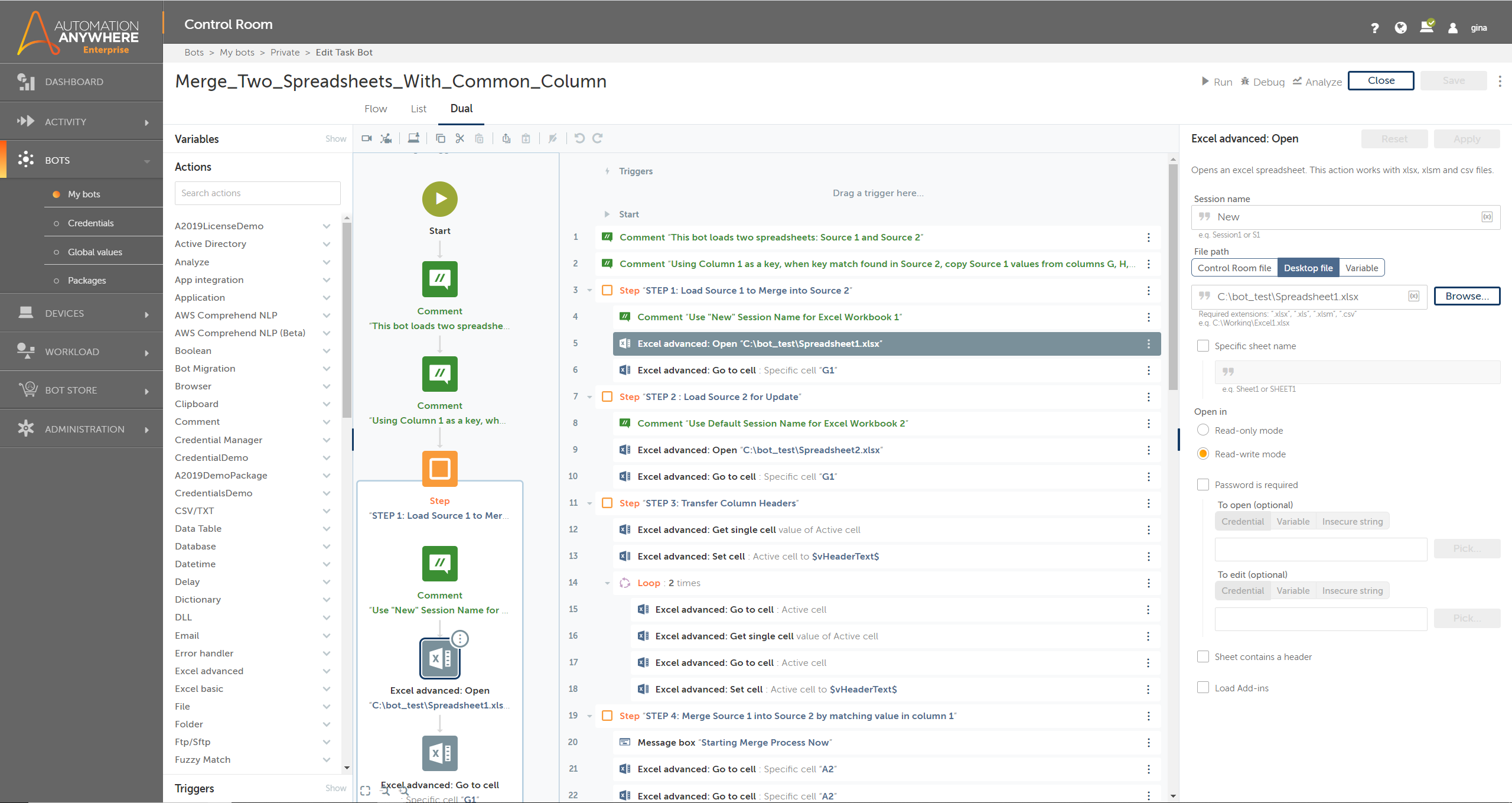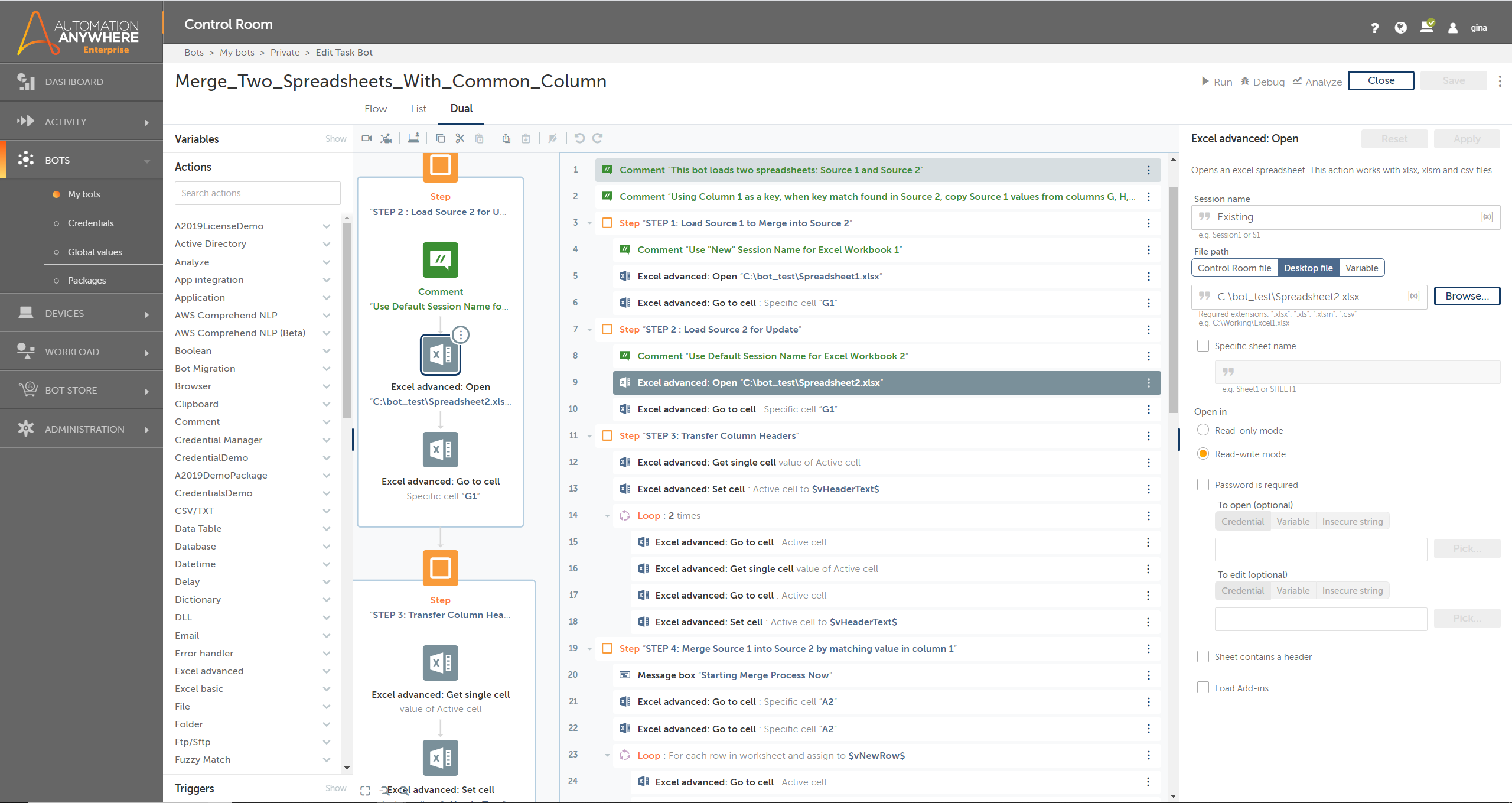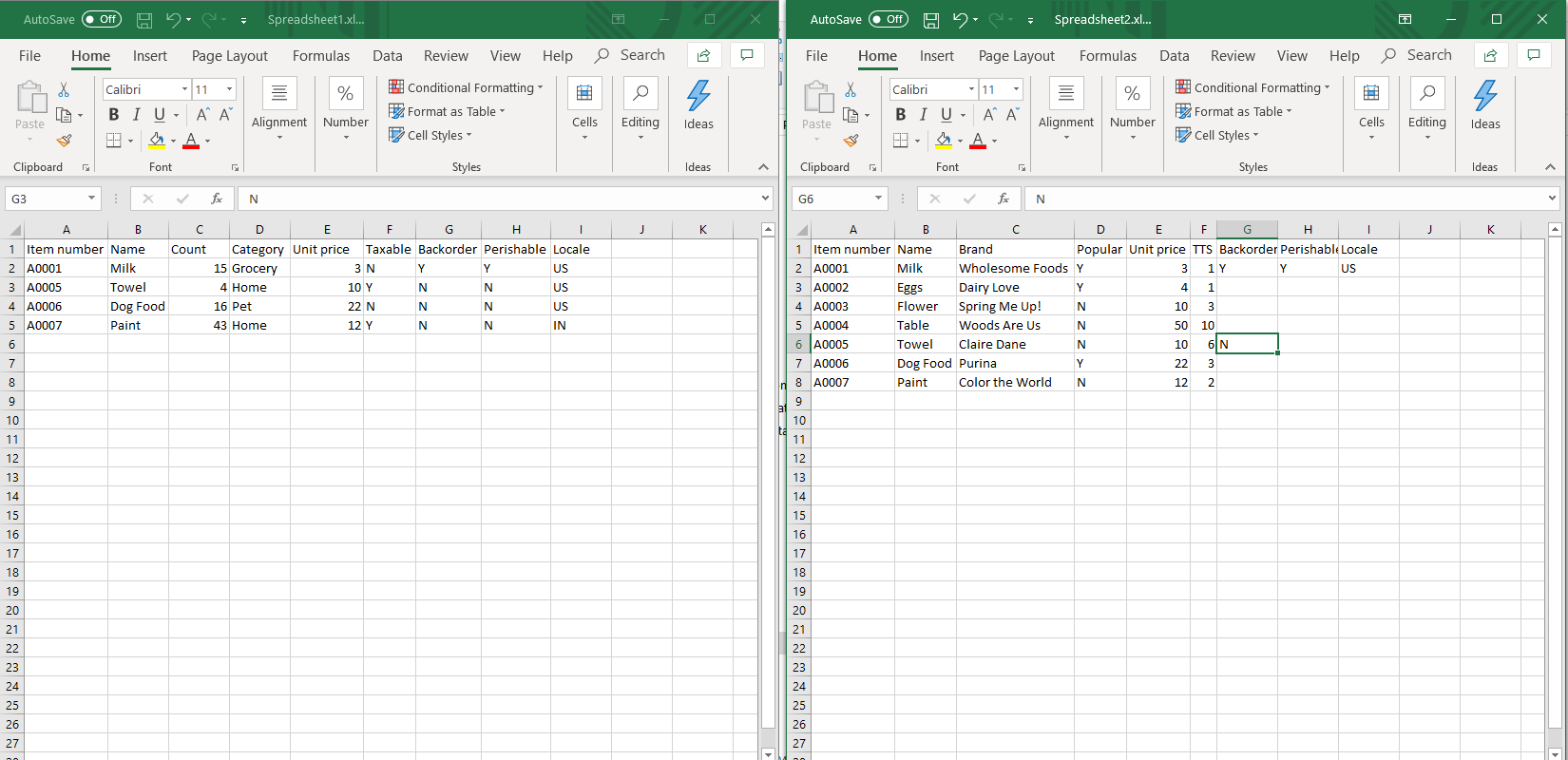Merge Excel Sheets Example
Excel Advanced example to merge two spreadsheets that share a common column
Top Benefits
- Working example Excel Advanced package actions
- Nested looping example simple to modify for your use
- Reduce manual merging of Excel spreadsheets with a common key column
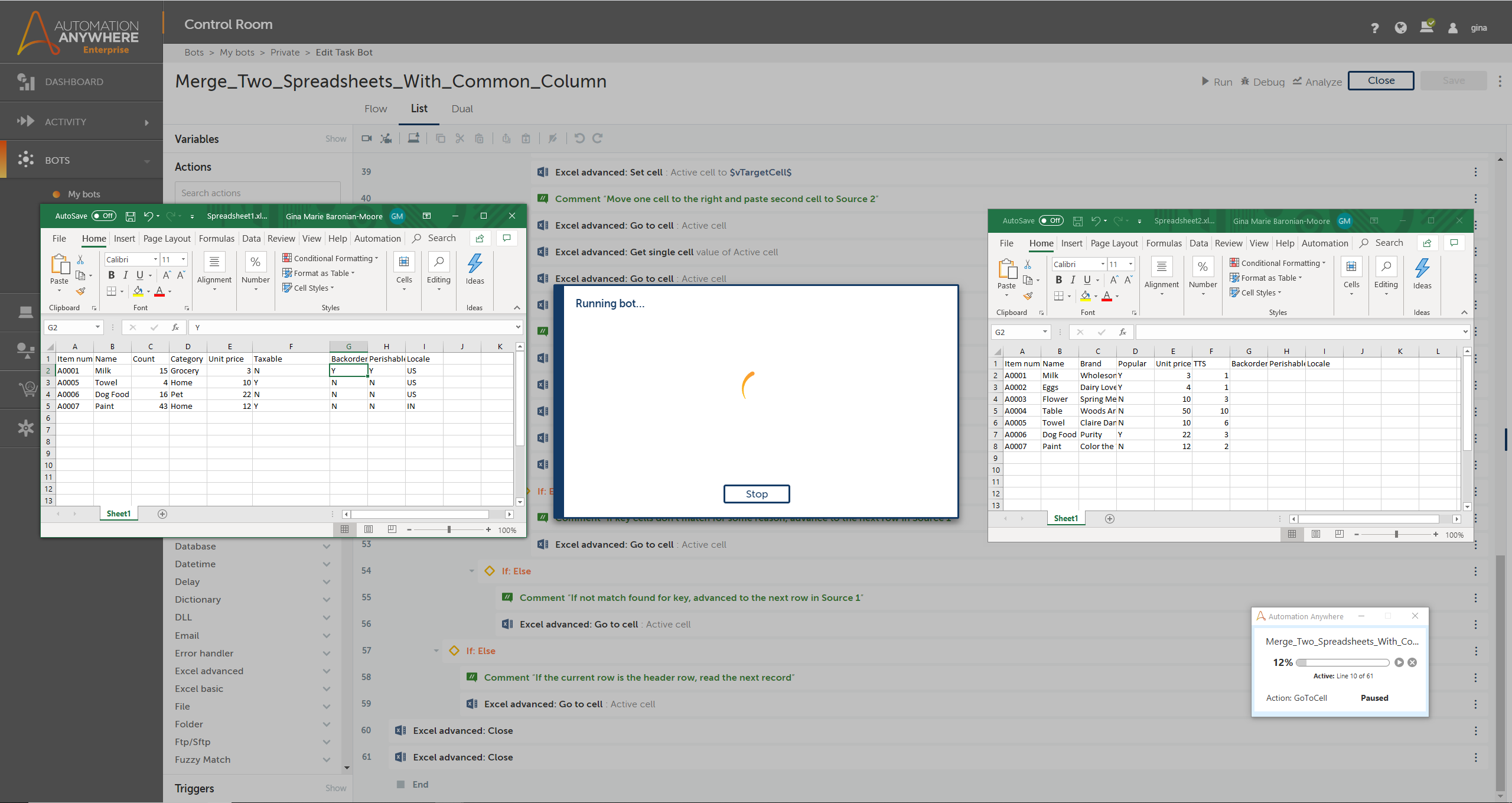
Tasks
- Simple example Excel Advanced package actions
- Nested looping example simple to modify for your use
- Reduce manual merging of Excel spreadsheets with a common key column
This bot is a simple starter example of using the Excel Advanced package in Automation 360. It reads two spreadsheets and determines where they have common values in column A, such as a product number. When there is a match, it reads columns G, H, and I from the first spreadsheet (source) and copies them over to the same columns in the second (target). The bot loops through every row of both spreadsheets to ensure all updates complete.
Use this bot as a starting point to get familiar with the Excel Advanced package, and change the number of times the bot loops to update whichever columns you choose.
Here's a case where this bot could provide many benefits. Let's say the shipping and accounting departments maintain their own spreadsheets containing product information, and both spreadsheets store product number in column A. Shipping needs to periodically share information they added to their spreadsheet (source) with Accounting (target), who can run this bot to automatically merge the data.
Because the manual task of copying cell values in separate spreadsheets is very time-consuming and laborious, this bot can save significant revenue and work hours. Manual, mundane tasks like this invite human error through mistype, distraction, and other factors. Now you can perform in seconds what could take hours for a human to do, and free them to perform other tasks that require human evaluation and judgment. Save money by expediting the completion of the task, and eliminating errors that may need later adjustment.
Free
- Applications
-
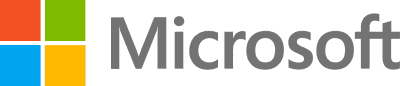

- Business Process
- Information Technology
- Category
- Productivity
- Downloads
- 739
- Vendor
- Automation Type
- Bot
- Last Updated
- May 19, 2021
- First Published
- June 3, 2020
- Platform
- Automation 360
- Support
-
- Community Support Only
- Pathfinder Community Developer Forum
- Bot Store FAQs
- Bot Security Program
-
 Level 1
Level 1
Setup Process
Install
Download the Bot and follow the instructions to install it in your AAE Control Room.
Configure
Open the Bot to configure your username and other settings the Bot will need (see the Installation Guide or ReadMe for details.)
Run
That's it - now the Bot is ready to get going!
Requirements and Inputs
- Microsoft Excel must reside on the machine where the bot executes
- Source: Spreadsheet 1 containing a header and data in columns A through I
- Target: Spreadsheet 2 containing matching key in column A with Spreadsheet 1 and data in columns B through F