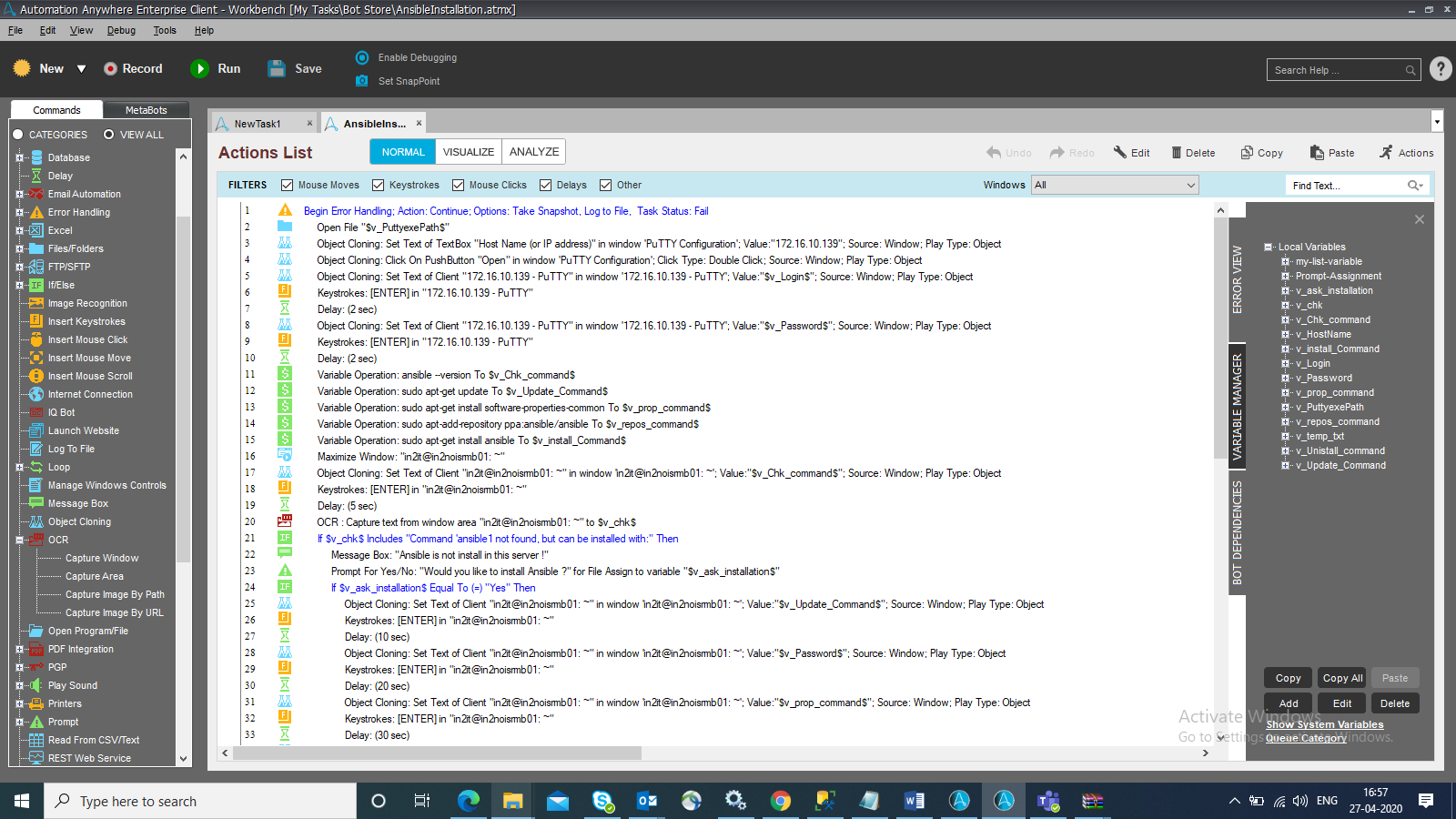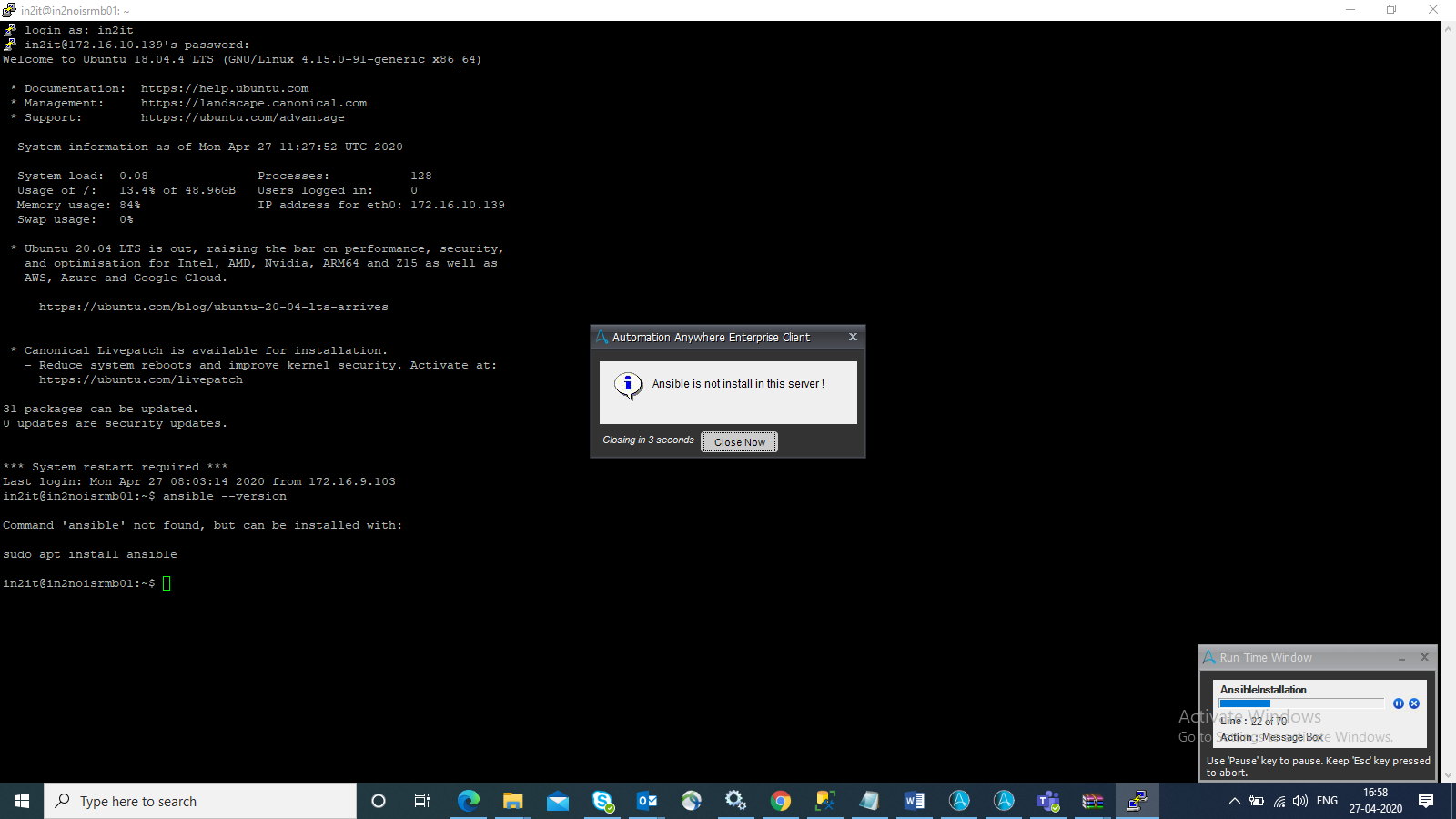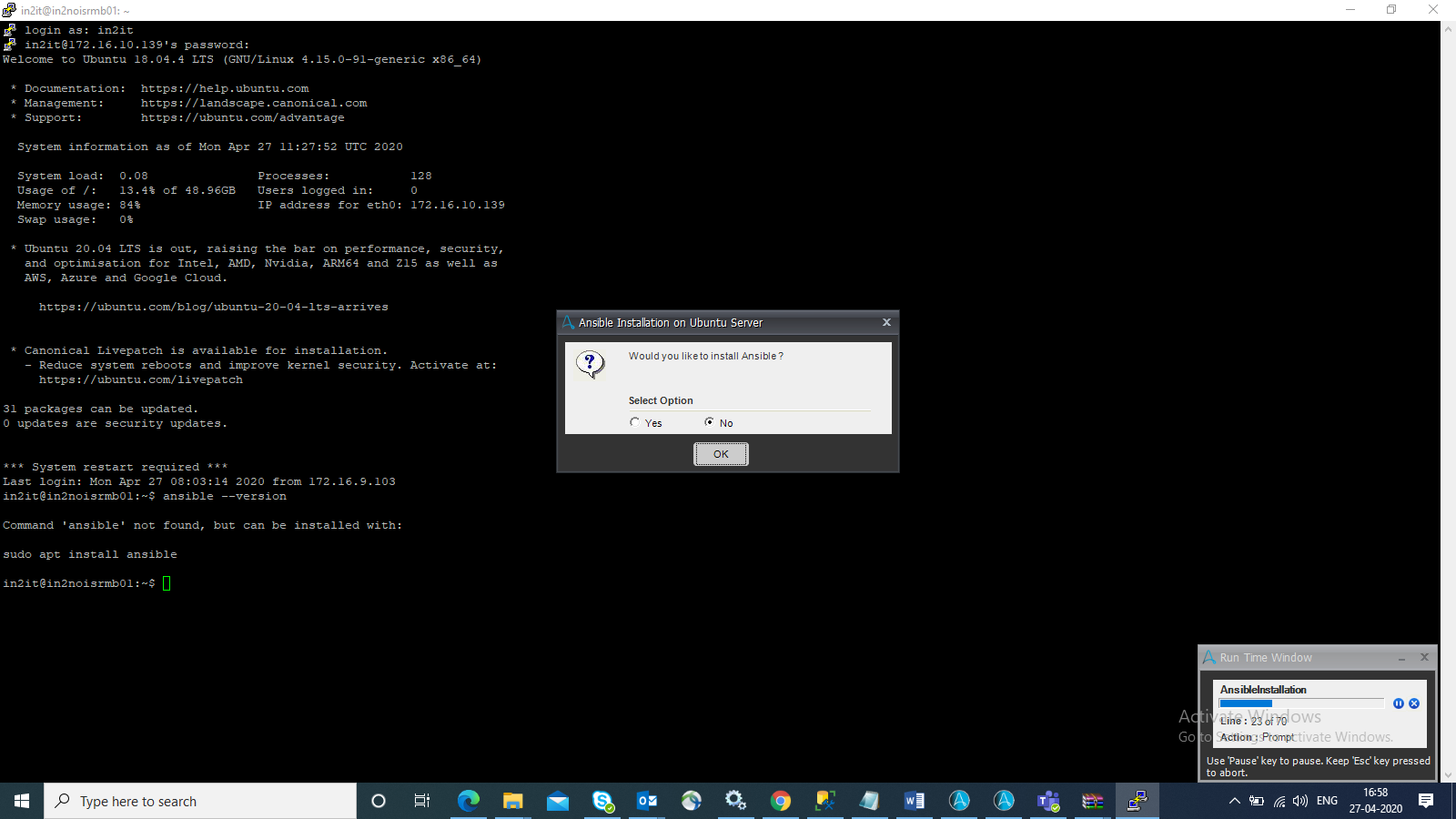Ansible Installation
Reads the basic details of terminal emulator and Ubuntu server from config file (ConfigFile.txt) and connect to Ubuntu server and then will install or uninstall Ansible based on selections.
Top Benefits
- Fast, efficient AP processing whenever you need it
- Automate the installation (and unistall if needed) process
- Reduce costs for skill maintenance
Tasks
- Read basic details of connection from Config File
- Check software is installed or not?
- Ask for the installation and to uninstall Ansible if present
- Exit from the emulator
As you are working on windows and want to install Ansible on other Ubuntu servers, connect to the Ubuntu server using a terminal emulator (putty.exe).
Bot will read the basic details of connection and server from config file inside the Input Folder.
Bot will check if Ansible is installed or not on the server. If it is present, it will show a popup for 'already installed' and ask to uninstall (if required then click on Yes else No ).
If Ansible is not found on the server, it will ask for installation and after confirmation, it will install successfully.
Then bot will exit from the emulator.
Free
- Applications
-

- Business Process
- Customer Service & SupportInformation Technology
- Category
- Horizontal
- Vendor
- Automation Type
- Bot
- Last Updated
- November 9, 2020
- First Published
- April 27, 2020
- Platform
- 11.3.4
- Support
-
- In2IT Technologies
- Mon, Tue, Wed, Thu, Fri 9:00-17:00 UTC+0
- 911204842600
- info@in2ittech.com
- Bot Store FAQs
- Bot Security Program
-
 Level 1
Level 1
Setup Process
Install
Download the Bot and follow the instructions to install it in your AAE Control Room.
Configure
Open the Bot to configure your username and other settings the Bot will need (see the Installation Guide or ReadMe for details.)
Run
That's it - now the Bot is ready to get going!
Requirements and Inputs
- Ubuntu server
- putty.exe
- Updated info on Config File