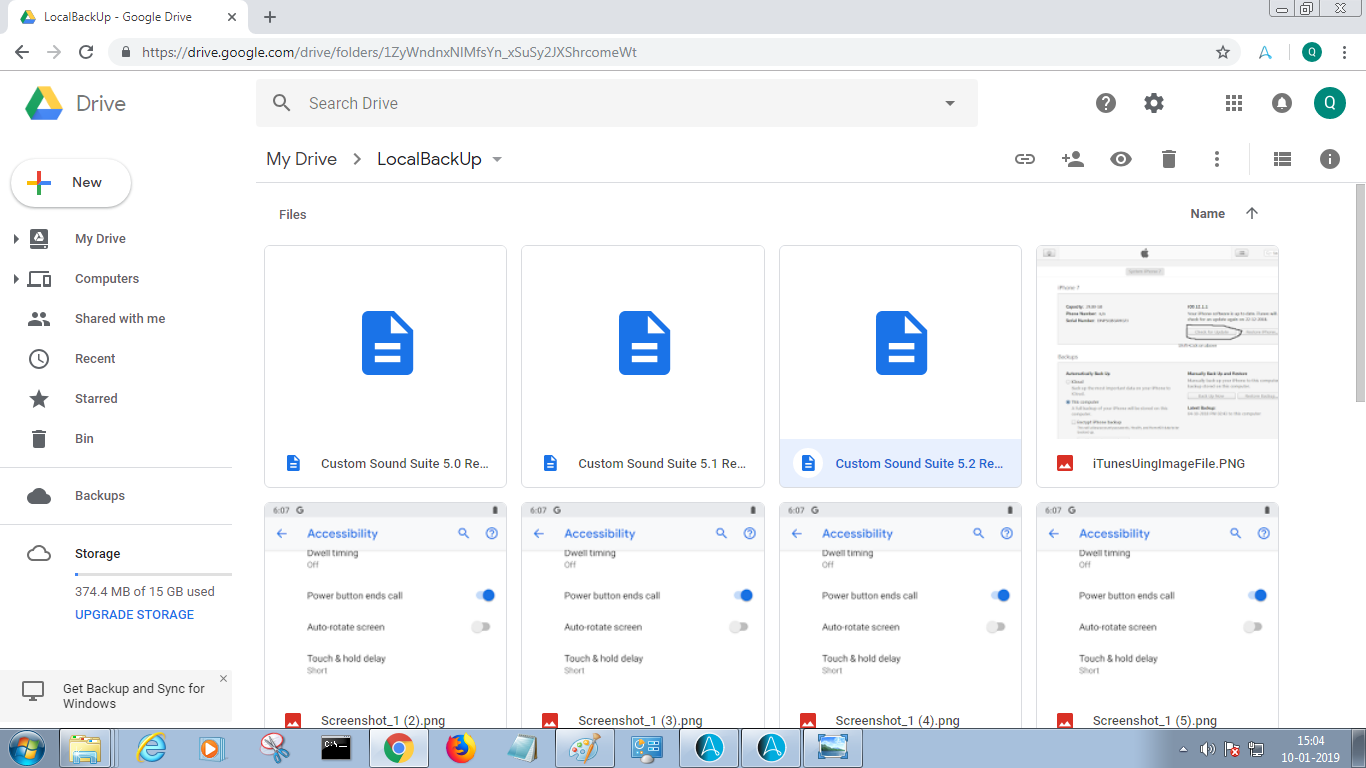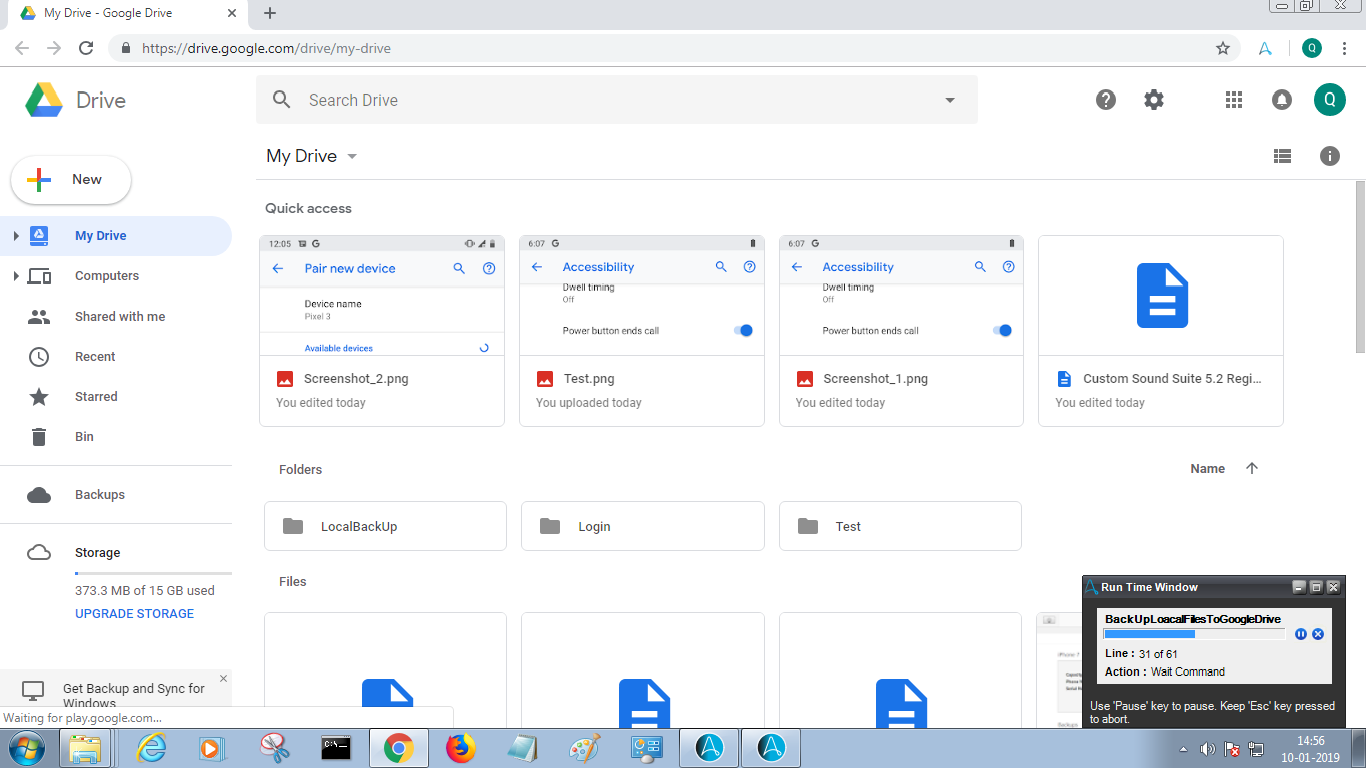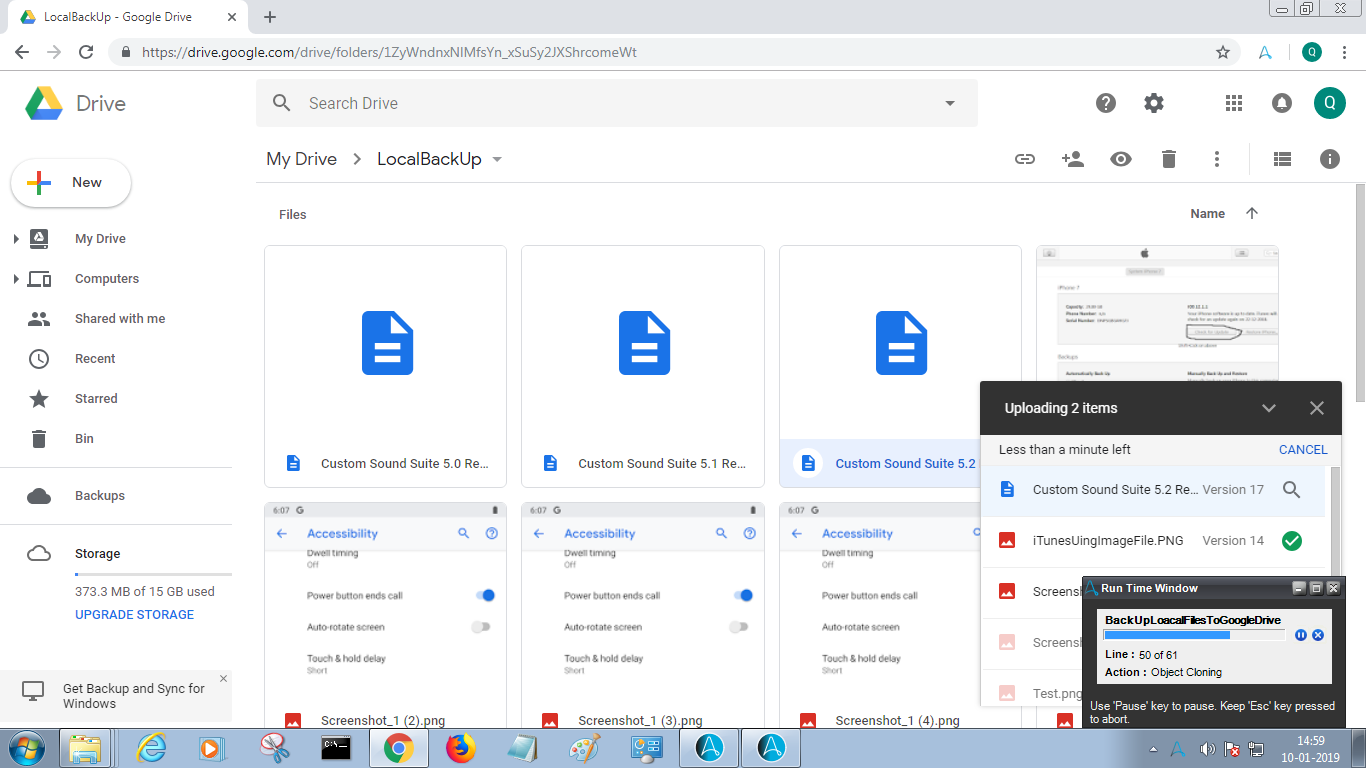Back Up Files to Google Drive
The bot uploads files from the specified folder in the local machine to the specified folder in Google Drive
Top Benefits
- Easily back up local files to Google Drive
This bot will fetch n number of files from the specified folder in local machine and upload into the specified folder in Google Drive. If the files is already exist in the drive folder, the bot will update the file.
The user must be logged into the Gmail account and the drive path must be present in property file. The local folder path should also be mentioned in the property file where all files are present and which are to be uploaded to the Google Drive folder. The uploaded files must be present in the specified Google Drive folder. Refer to Success_Screenshots folder.
Notes on use:
- The path of the folder which contains the files to be uploaded in the Google drive should be present in the property file
- The Google Drive URL must be present in the property file. Ex: https://drive.google.com/drive
- The drive should have a folder named “LocalBackUp”
Free
- Applications
-
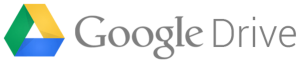
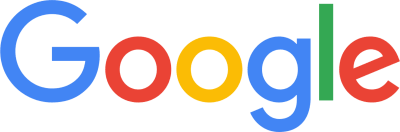
- Business Process
- Customer Service & SupportInformation Technology
- Category
- Productivity
- Downloads
- 201
- Vendor
- Automation Type
- Bot
- Last Updated
- January 29, 2021
- First Published
- January 31, 2019
- Platform
- 10.7
- ReadMe
- ReadMe
- Support
- Bot Security Program
-
 Level 1
Level 1
Setup Process
Install
Download the Bot and follow the instructions to install it in your AAE Control Room.
Configure
Open the Bot to configure your username and other settings the Bot will need (see the Installation Guide or ReadMe for details.)
Run
That's it - now the Bot is ready to get going!
Requirements and Inputs
- Automation Anywhere Enterprise v10.7 sp2 or higher
- Google Drive account
- Chrome as default web browser
- Logged in Gmail account