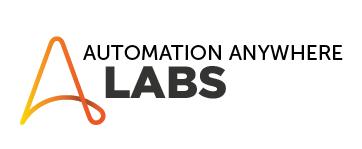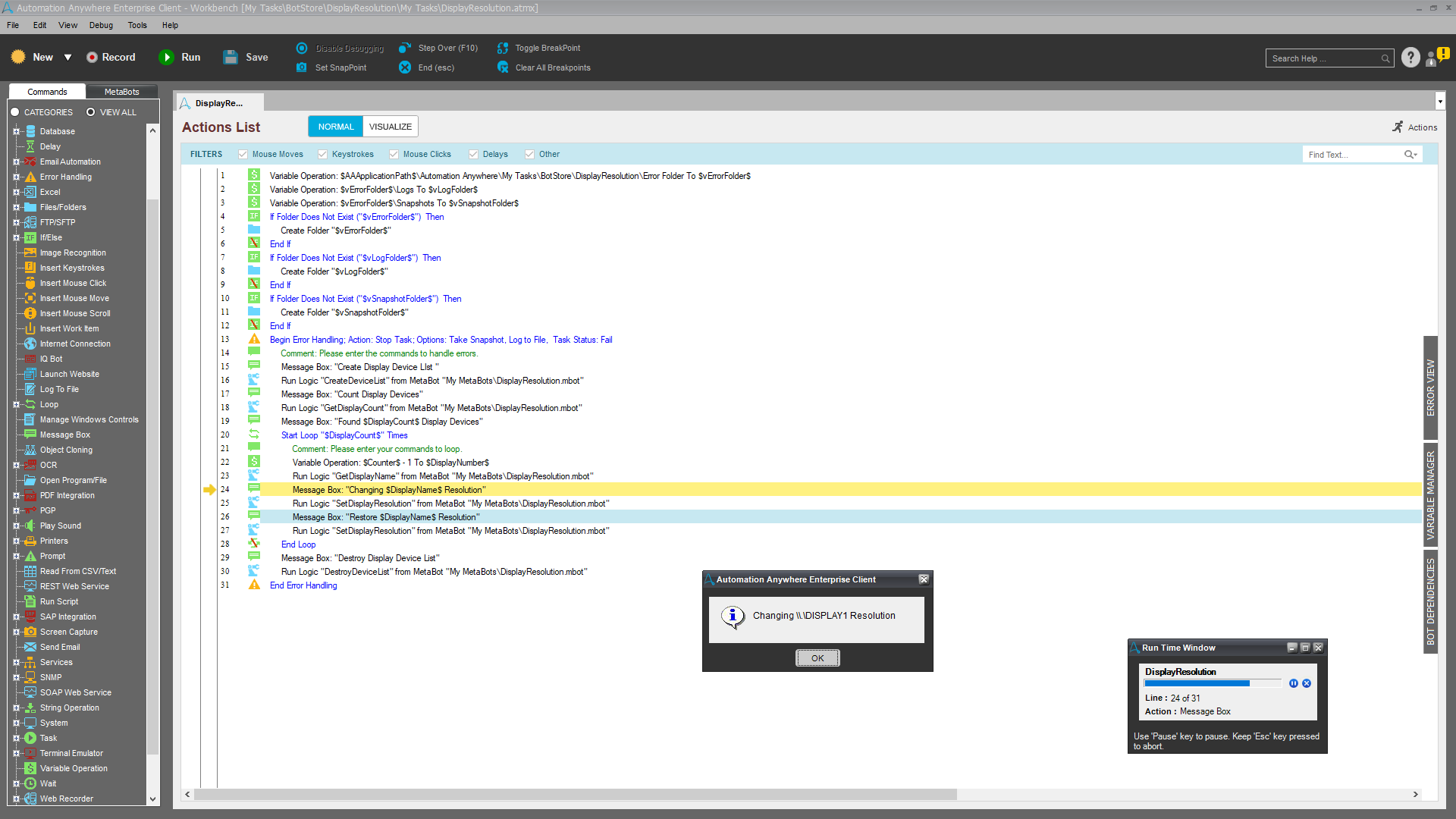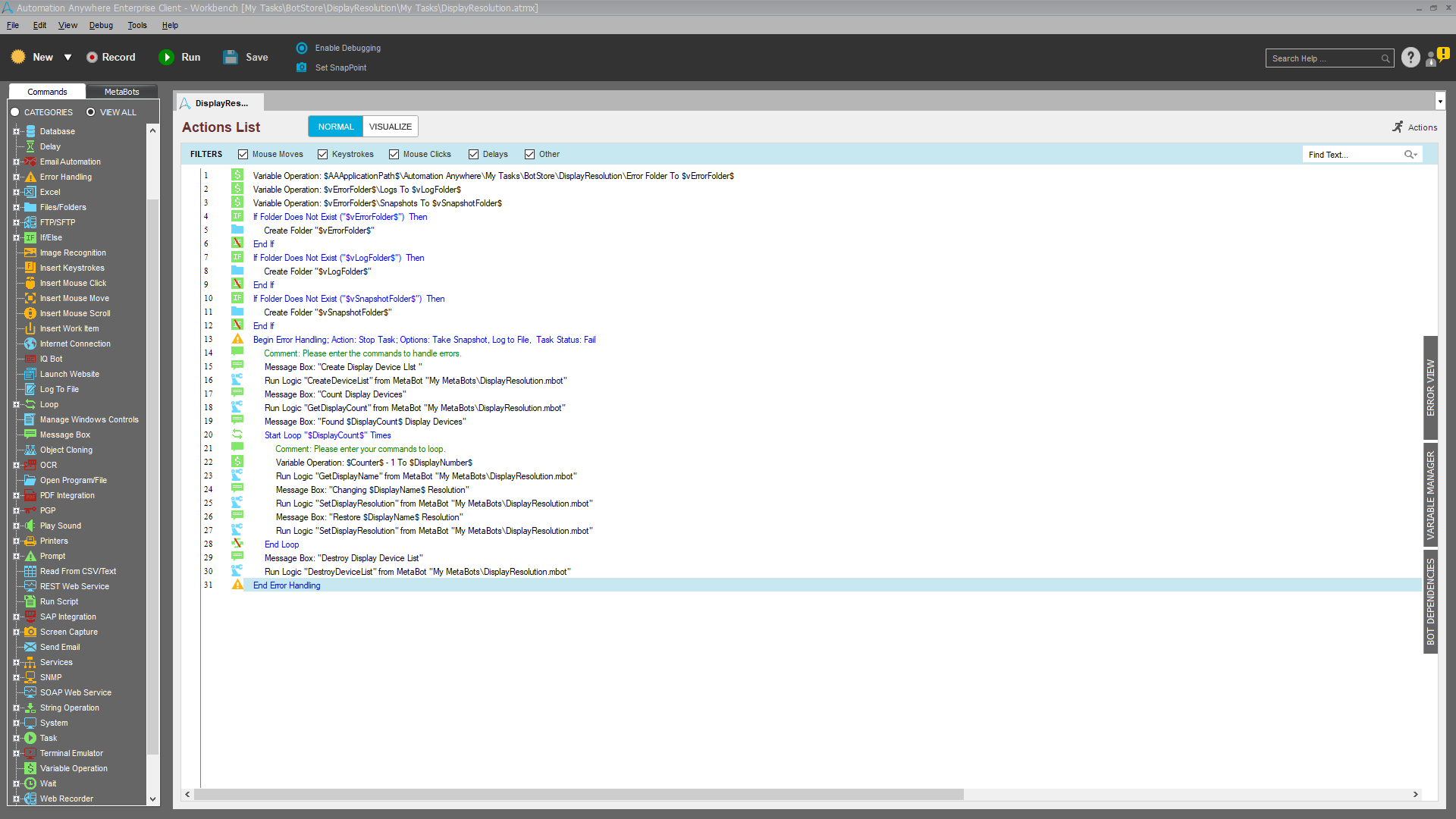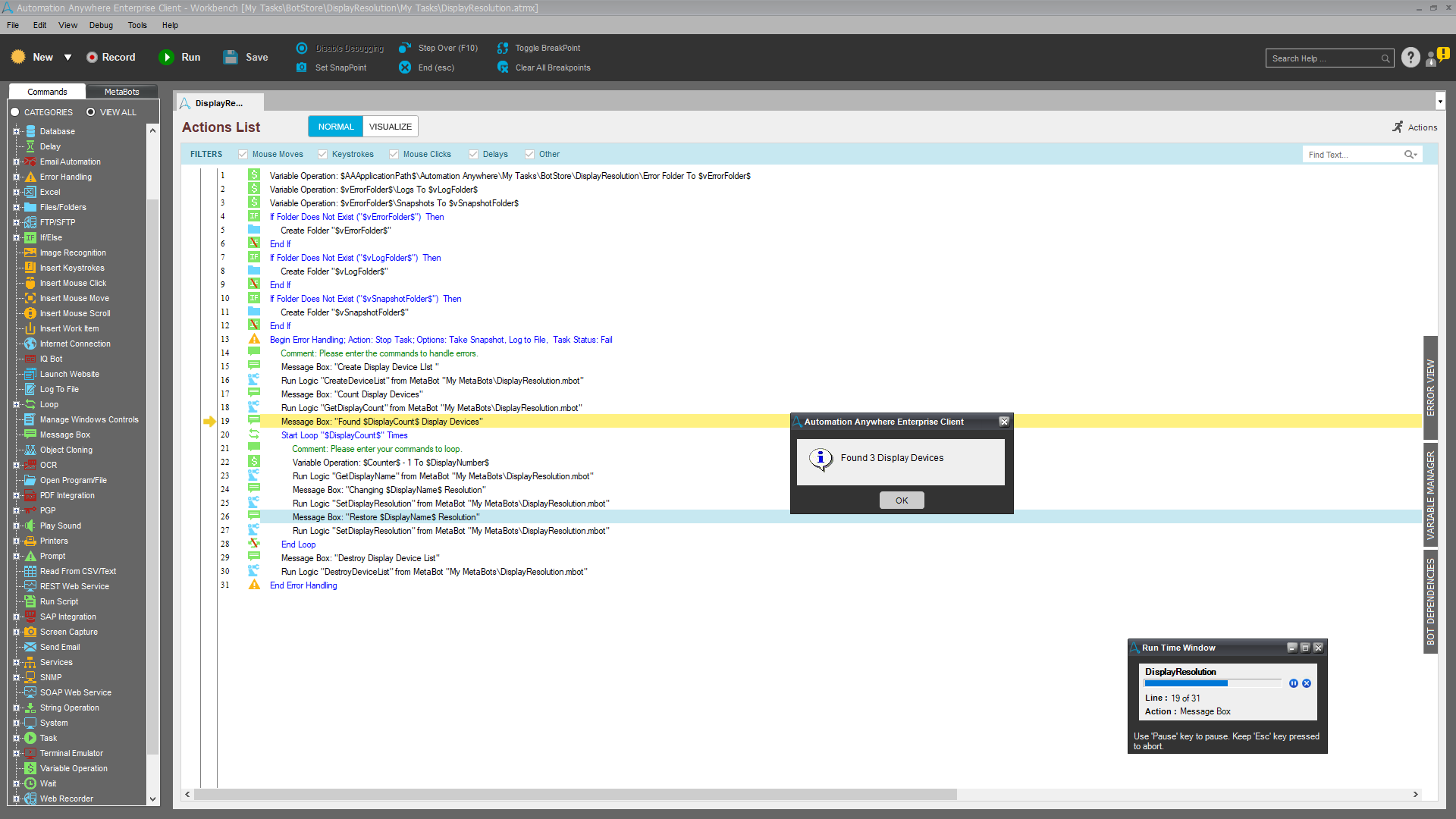Change Display Resolutions
This bot allows you to control screen resolution on multiple displays.
Top Benefits
- This metabot solves a very common problem where the original bot is resolution dependent and was recorded with a different resolution than the system on which the bot is being run. If you know the resolution under which your bot was recorded, then you can switch to the bot recorded resolution by calling the metabot APIs and then switch back to the bot host resolution at completion. Otherwise, it would mean re-recording the whole bot for the new resolution which is often impractical.
Tasks
- Creates an internal list of Display Devices inside the metabot
- Retrieves a count of Display Devices (monitors) attached to your system
- Retrieves the internal name of each monitor
- Changes each monitor resolution
- Restores each monitor resolution
- Destroys the internal list of Display Devices inside the metabot
In order to run this bot, we first have to navigate to the “Bot Store Display Resolution My Utils” folder, either with the command prompt or with Windows Explorer and run the command line script BotFix.cmd by double clicking on the file. The BotFix.cmd command script will copy the very necessary sDispRes32.dll to the temporary folder C:ProgramDataAutomationAnywheretemp on your system. As long as you need to use this bot the DispRes32.dll has to be in the above temporary folder, no other place. You can clean it out when removing this bot.
Resolution can only be changed by a physically logged in user (RDP login not supported.)
Free
- Ratings
- Applications
-
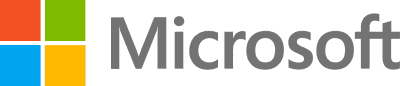
- Business Process
- RPA Development
- Category
- Utility
- Downloads
- 728
- Vendor
- Automation Type
- Bot
- Last Updated
- September 1, 2022
- First Published
- September 12, 2018
- Platform
- 11.x
- Support
-
- Community Support Only
- Pathfinder Community Developer Forum
- Bot Store FAQs
- Bot Security Program
-
 Level 1
Level 1
Setup Process
Install
Download the Bot and follow the instructions to install it in your AAE Control Room.
Configure
Open the Bot to configure your username and other settings the Bot will need (see the Installation Guide or ReadMe for details.)
Run
That's it - now the Bot is ready to get going!
Requirements and Inputs
- Input details