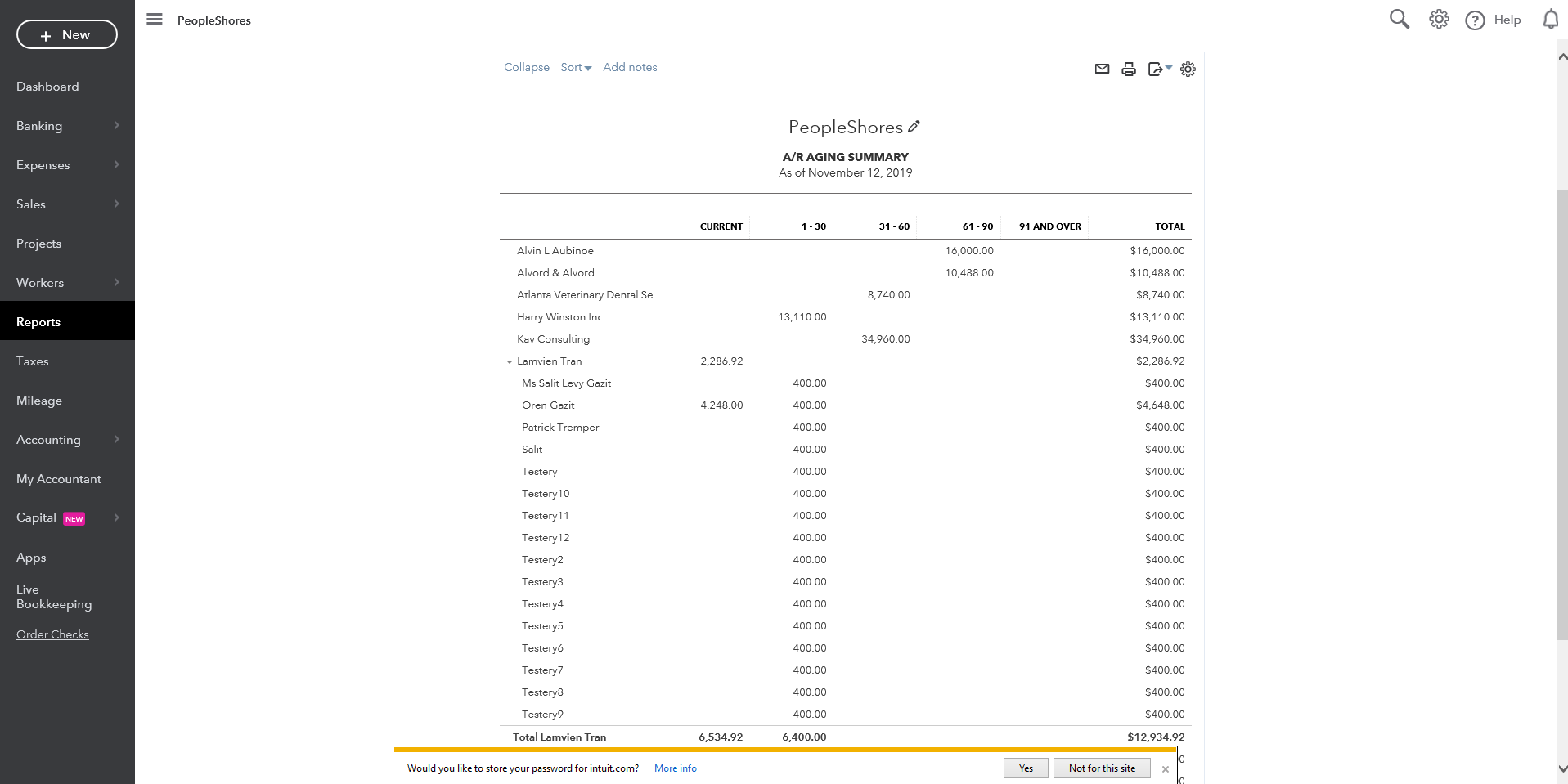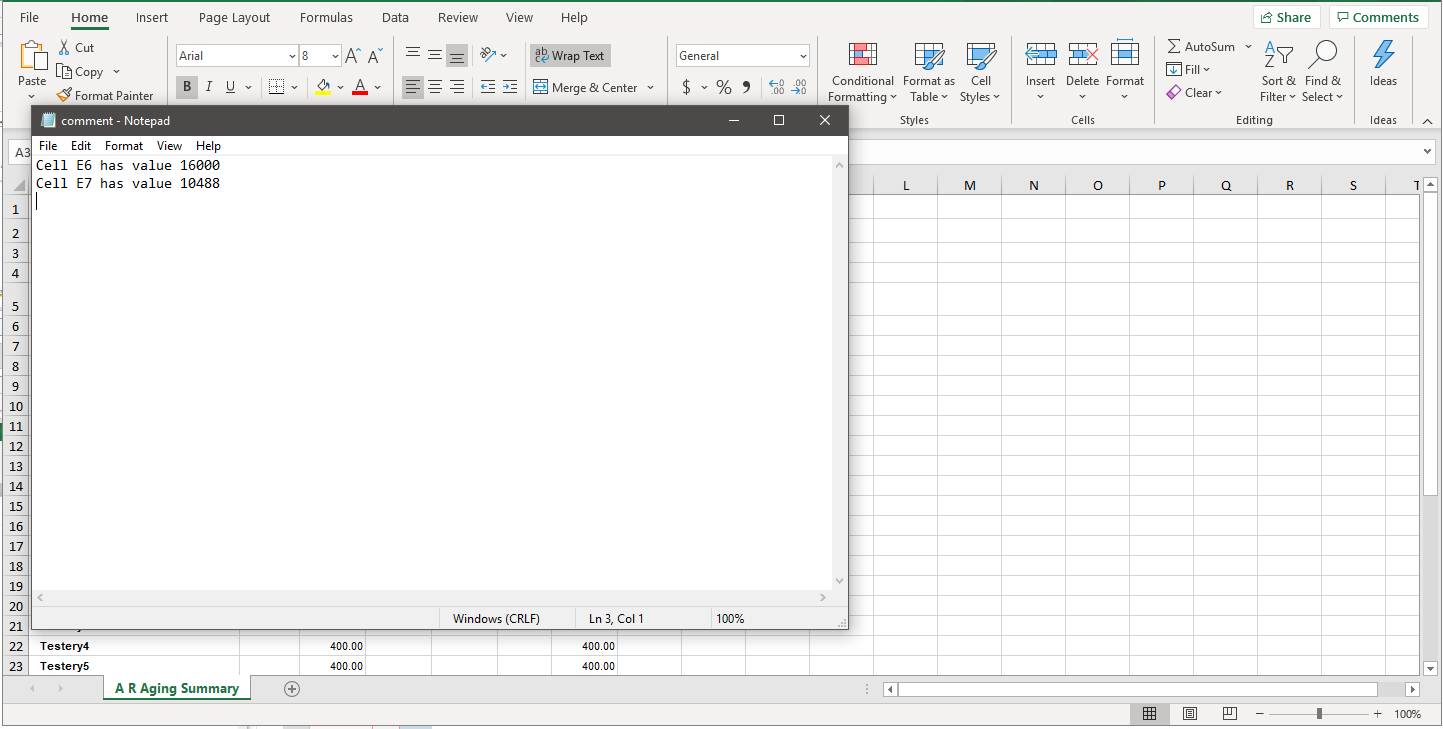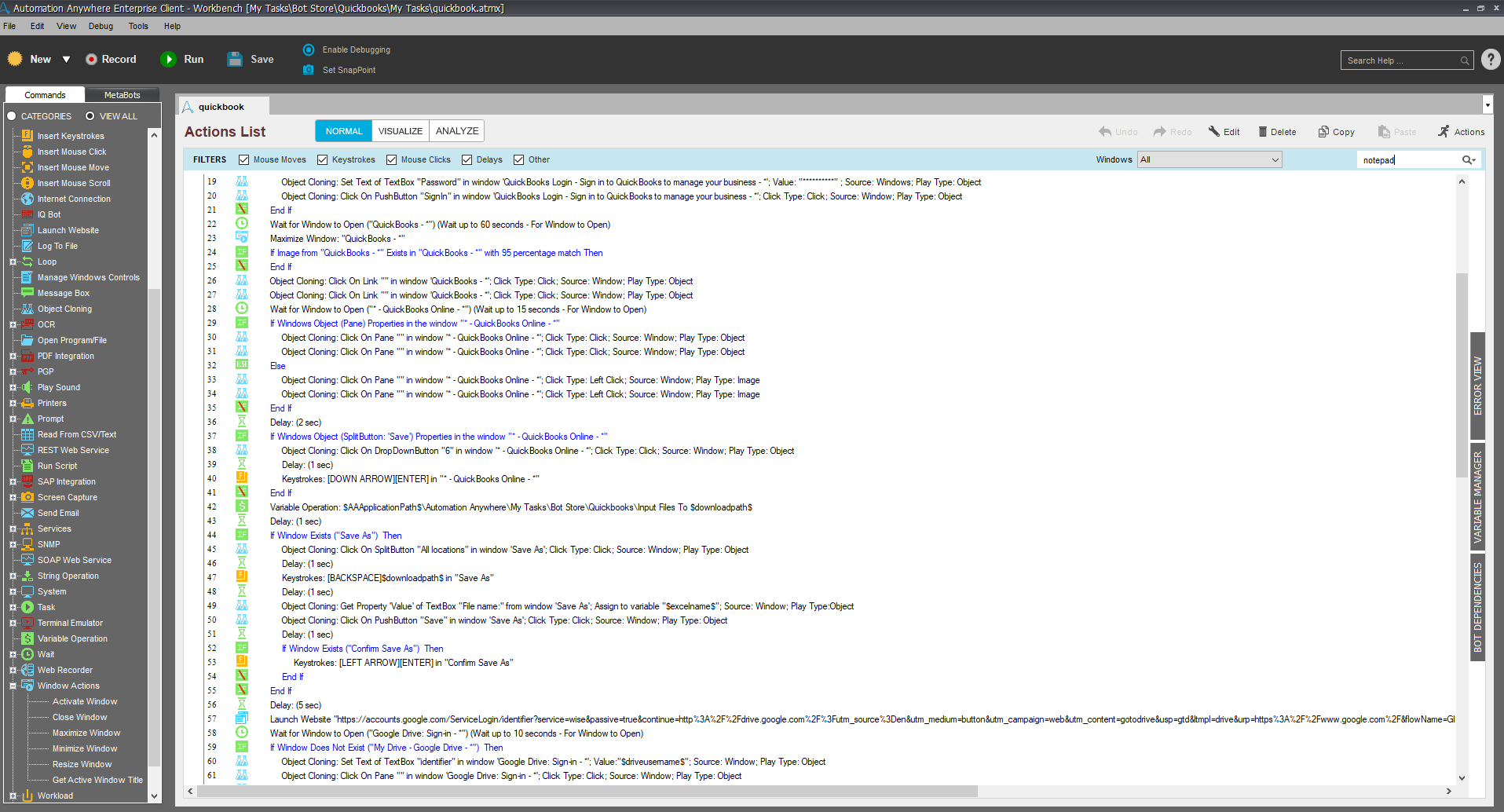Create Reports in Quickbooks
This Bot downloads the aging report summary from Quickbooks, uploads it to Google Drive, and parses it to see if ages 61 and over have associated values
Top Benefits
- Automate the report downloading process from Quickbooks
- Email report findings as an attachment directly from the bot.
- Check report data through a bot to consistently and reliably report on findings
Tasks
- Downloads reports sheet as an Excel file
- Uploads the file to Google Drive
- Parses the file to see if ages 61 and over have associated values
- Sends an email if the values are not blank
Input Quickbooks and Google Drive account details, as well as the email addresses that will send and receive the email, into the corresponding variables for the bot to run its report.
The bot downloads the aging report, as an Excel file, from Quickbooks, uploads it to Google Drive, then parses it to see if ages 61 and over have corresponding values. If so, it records those values to a Notepad file, then sends the report to the specified email.
The bot produces a text file that records which cells are filled.
This can be useful in automatically downloading the aging report and checking if ages 61 and over have values.
Free
- Applications
-

- Business Process
- Finance & AccountingSalesShipping & Distribution
- Category
- Productivity
- Downloads
- 33
- Vendor
- Automation Type
- Bot
- Last Updated
- November 23, 2020
- First Published
- November 13, 2019
- Platform
- 11.3.3
- ReadMe
- ReadMe
- Support
- Bot Security Program
-
 Level 1
Level 1
Setup Process
Install
Download the Bot and follow the instructions to install it in your AAE Control Room.
Configure
Open the Bot to configure your username and other settings the Bot will need (see the Installation Guide or ReadMe for details.)
Run
That's it - now the Bot is ready to get going!
Requirements and Inputs
- Microsoft Excel
- Automation Anywhere 11.3.3
- Google Drive
- Notepad
- Quickbooks account
- Compatible Internet browser