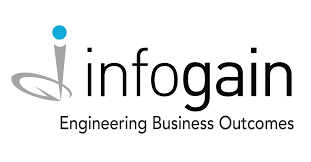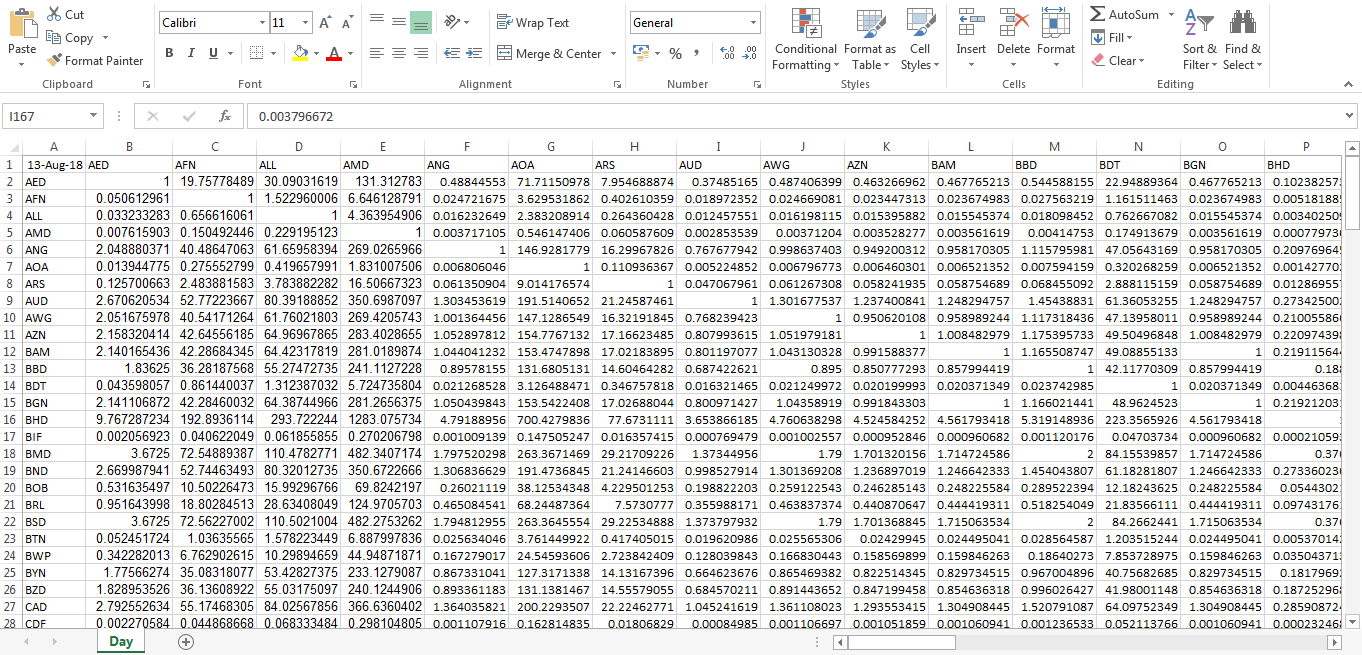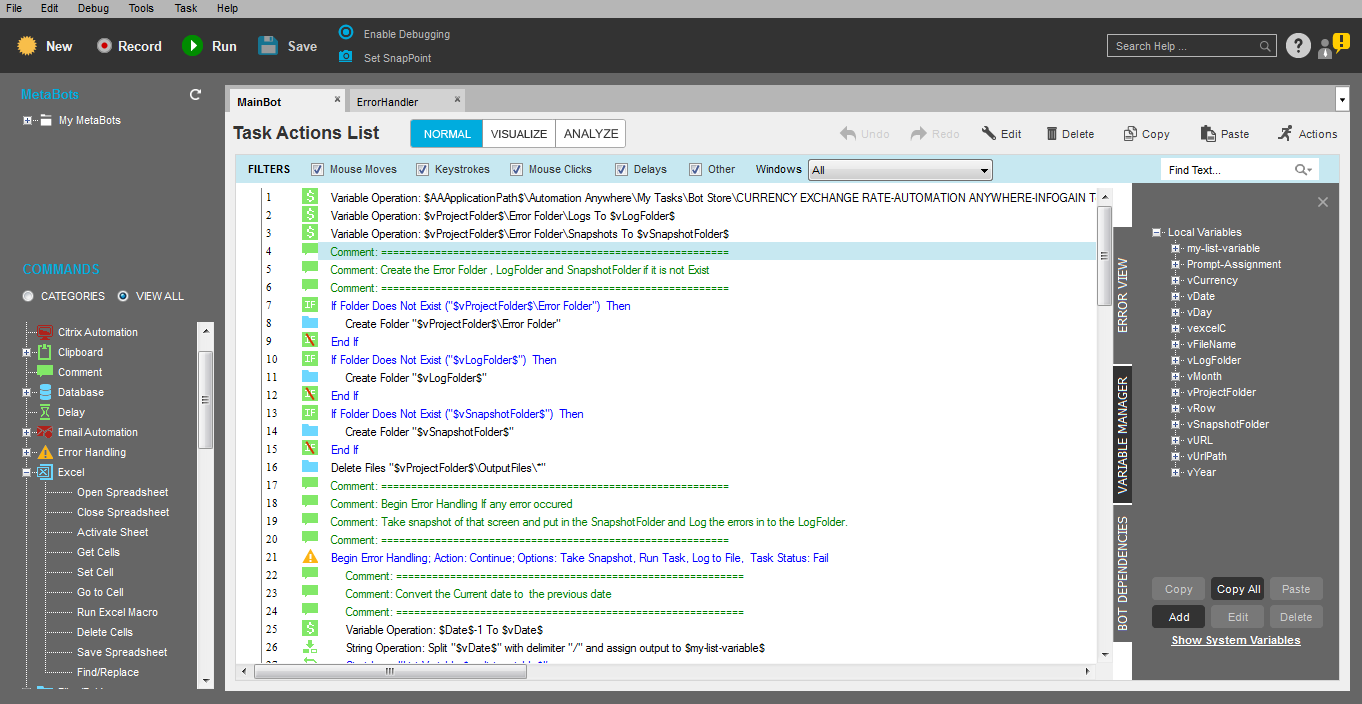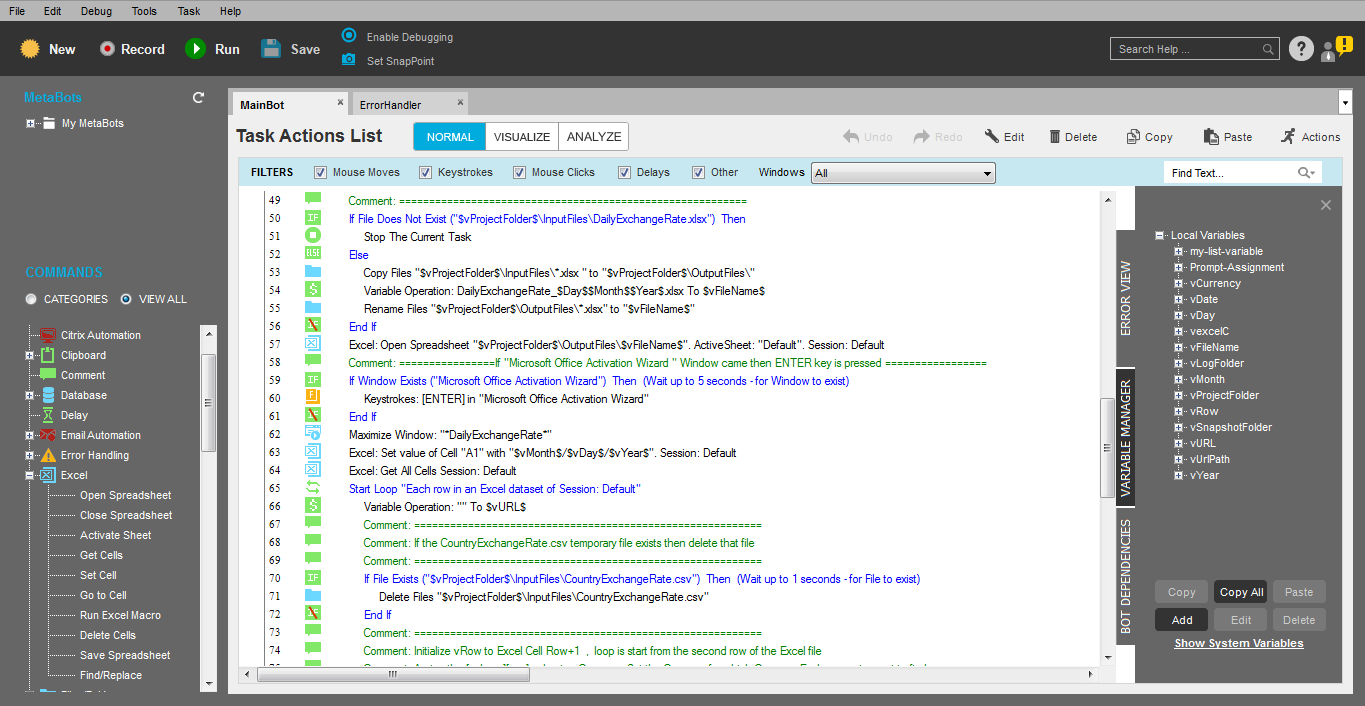Get Global Currency Exchange Rates
This bot fetches current exchange rates from a trusted public website for All Global Currencies and produces a 2-dimensional output in a single Excel worksheet, for a quick and easy view.
Top Benefits
- Bot produces output in a simple and easily readable Excel for use
- Can be integrated with any existing Application/System that needs up-to-date currency exchange rates
- Very simple to understand and configure output
All Global currencies (About 167) appear on a Single 2-D Matrix view plotted on a single Excel worksheet making it a single source of currency exchange data.
Bot uses XE.com website which is a universally trusted and popular website to extract publicly available currency exchange listings on the Browser UI. Bot uses two template Excel files for its functionality. If these Excel files are missing, then the bot will Fail. Bot also creates error information within a dedicated folder titled 'Error Folder'. Bot maintains custom folders within the main folder for its needs. The output is placed into a separate folder titled "OutputFiles". Bot maintains output files with a TimeStamp embedded into the filename created and does not overwrite previously created output files.
Free
- Applications
-
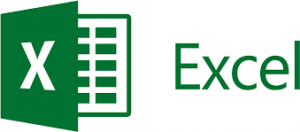
- Business Process
- Finance & Accounting
- Category
- Utility
- Downloads
- 115
- Vendor
- Automation Type
- Bot
- Last Updated
- February 4, 2021
- First Published
- April 3, 2019
- Platform
- 10.5
- Support
-
- Community Support Only
- Pathfinder Community Developer Forum
- Bot Store FAQs
- Bot Security Program
-
 Level 1
Level 1
Setup Process
Install
Download the Bot and follow the instructions to install it in your AAE Control Room.
Configure
Open the Bot to configure your username and other settings the Bot will need (see the Installation Guide or ReadMe for details.)
Run
That's it - now the Bot is ready to get going!
Requirements and Inputs
- Create a folder titled "Bot Store" within the Default "My Tasks" Automation Anywhere Folder.
- Inputs: Currency Exchange Provider Website URL (Added to Configuration File), Dependent Template Files (2 Excel Files) within the "Input Files" folder