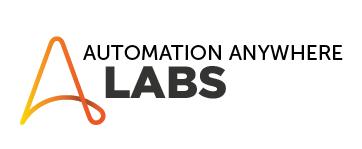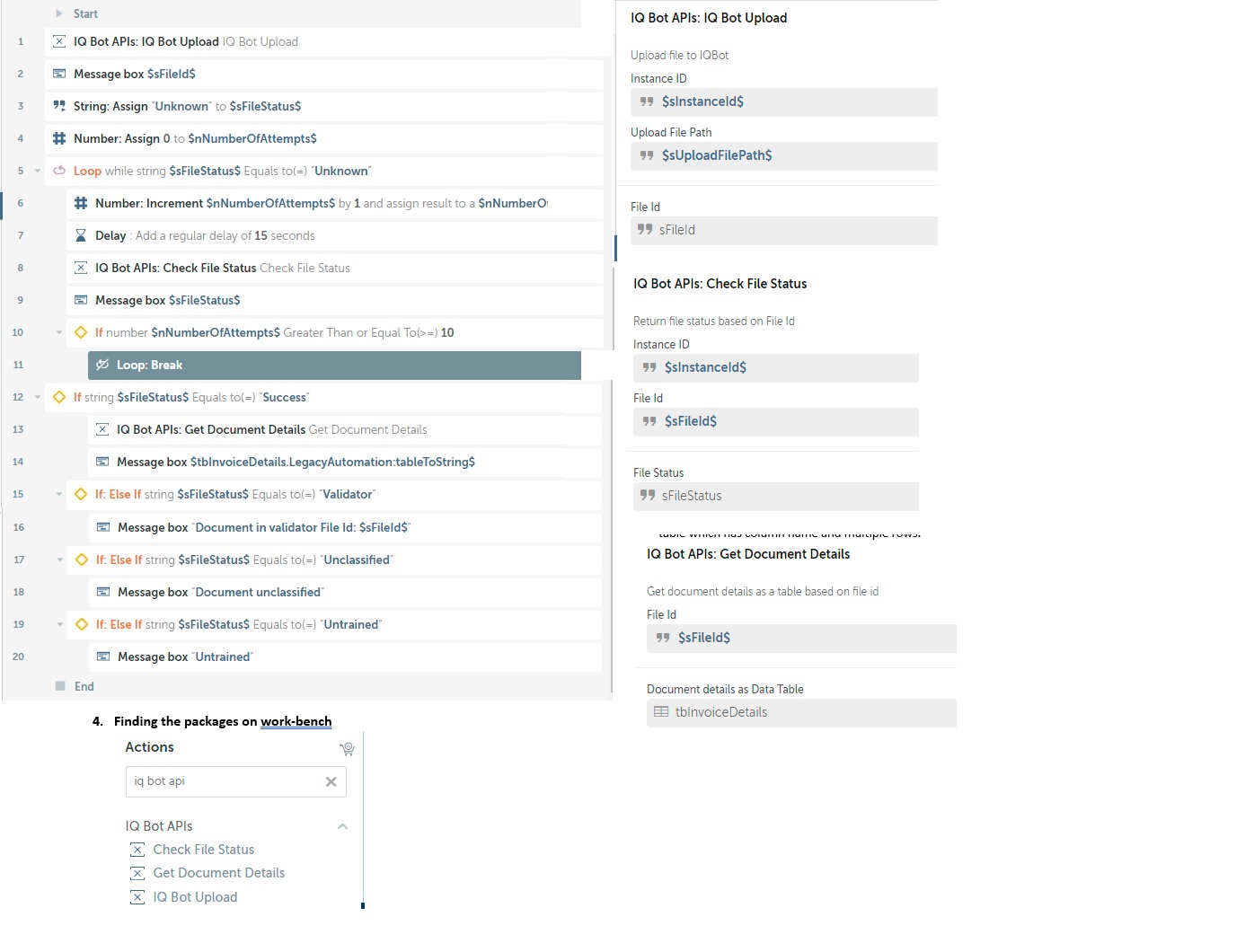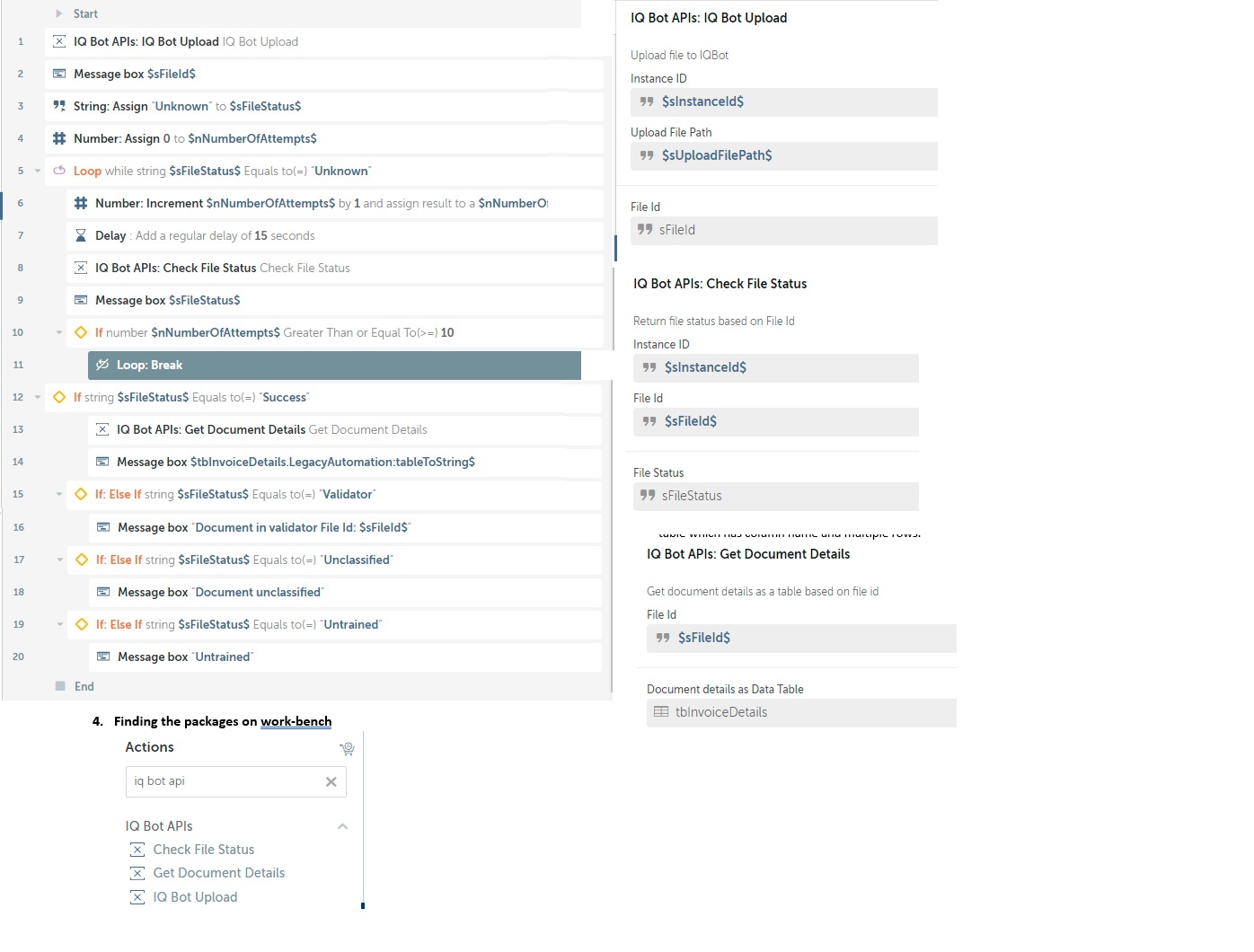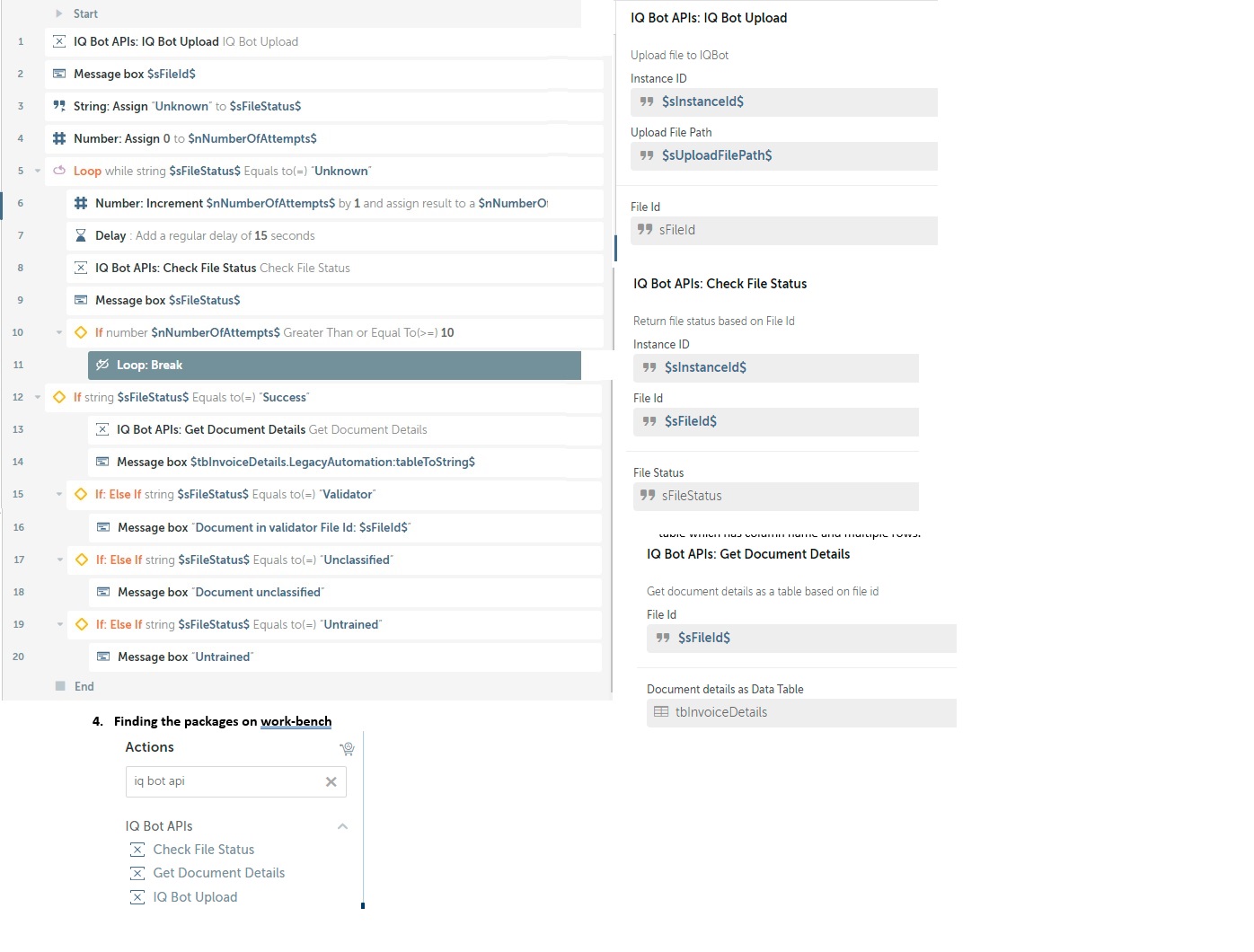IQ Bot Operations
IQ Bot API actions help to upload and download documents to instances
Top Benefits
- These actions help upload/track/download the documents to IQ Bot by tracking the file ID
- The developers can track the status of each individual files
- Documents in validator can be re-run when cleared by saving the File ID's
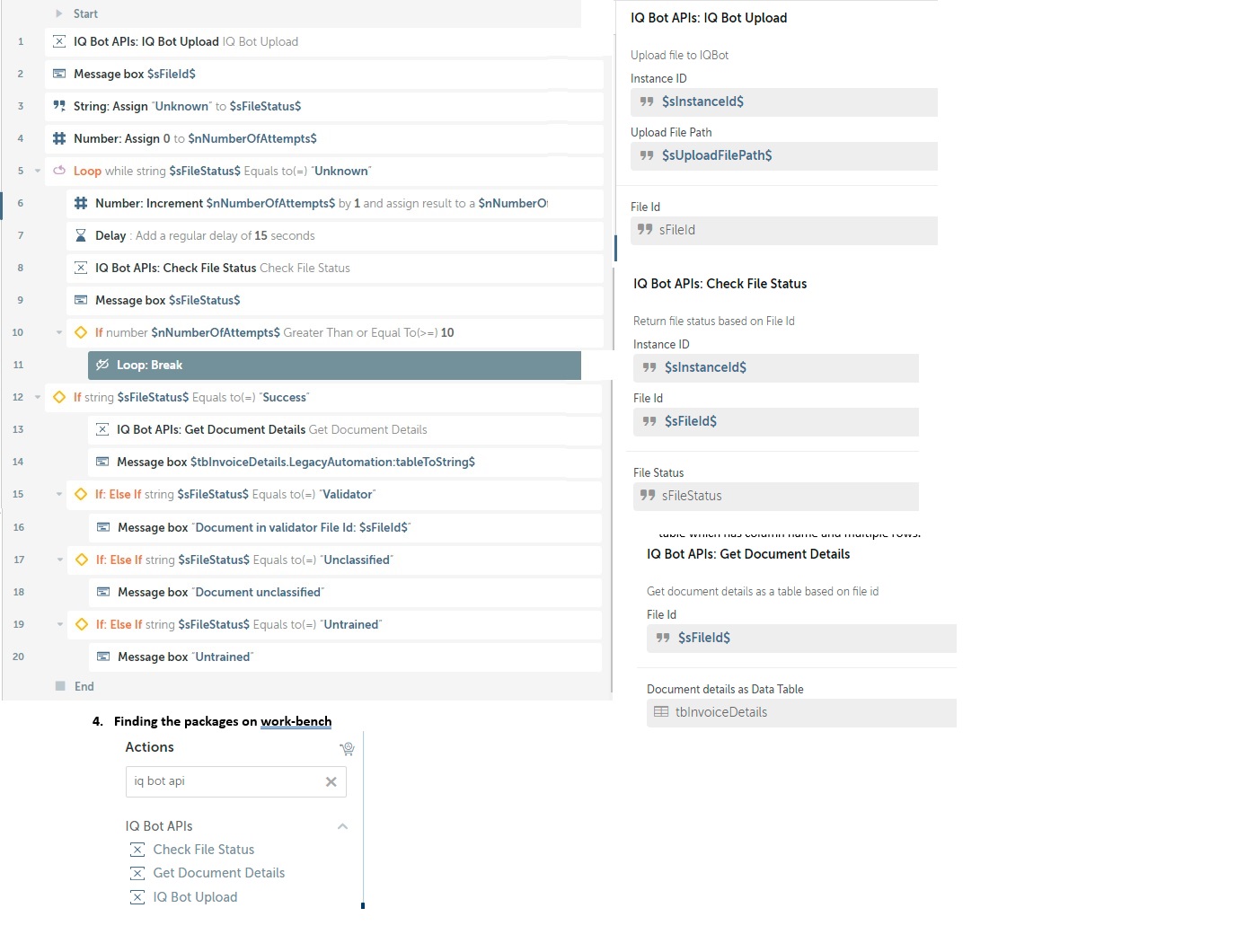
Tasks
- • Instance id can be variabilized
- • The upload action returns the file id which can be used to track file status/get document details.
- • The Check File status action helps track the status of file using File Id and returns either (Success, Validator, Untr
- • The Get Document Details returns the data Table containing the document details. The data table contains all the form
- • The column headers of the data table are the same as the field names created in the IQBot instance.
The package has 3 custom actions
The “IQ Bot Upload” action takes Learning instance Id and File Path. It returns the file Id of the uploaded file.
The “Check File Status” action takes Learning instance Id and File Id. It returns one of 5 statuses.
1. "Success"
2. "Validator"
3. "Untrained"
4. "Unclassified"
5. "Unknown"
The “Get Document Details” action takes File Id. It returns a table variable containing the document details (instead of downloading CSV files)
The custom actions help upload/track/download the documents to IQBot by tracking the file id instead of the file name. This will reduce conflicts due to files with the same name being uploaded to the same instance. This will reduce the need for input file naming conventions.
The files will be classified into (Success/Validator/Untrained/Unclassified) instead of (Success/Failure) provided by the conventional action.
The download action returns the document contents in a data table. This will reduce the need to download/save/maintain CSV files
The actions help download only the file uploaded(using file id), instead of downloading all files in the success folder.
• Instance id can be variabilized
• The upload action returns the file id which can be used to track file status/get document details.
• The Check File status action helps track the status of the file using File Id and returns either (Success, Validator, Untrained, Unclassified, or Unknown)
• The Get Document Details returns the data Table containing the document details. The data table contains all the form field and table fields extracted by IQBot(multi-rows are supported)
• The column headers of the data table are the same as IQBot Field names
Free
- Applications
-

- Business Process
- Information TechnologyOperationsSoftware Development
- Category
- ProductivityRPA Developer ToolsUtility
- Downloads
- 299
- Vendor
- Automation Type
- Bot
- Last Updated
- February 11, 2022
- First Published
- October 19, 2021
- Platform
- Automation 360
- ReadMe
- ReadMe
- Support
-
- Community Support Only
- Pathfinder Community Developer Forum
- Bot Store FAQs
- Bot Security Program
-
 Level 1
Level 1
Setup Process
Install
Download the Bot and follow the instructions to install it in your AAE Control Room.
Configure
Open the Bot to configure your username and other settings the Bot will need (see the Installation Guide or ReadMe for details.)
Run
That's it - now the Bot is ready to get going!
Requirements and Inputs
- • The A360 control room should be of version 22 or greater. The “Get Document Details” action uses version .22 APIs and
- • “IQ Bot Upload” and “Check File Status” will work in versions earlier than 22.
- • The file uploaded should be IQ Bot supported format(.pdf,.jpeg,.tiff or .png)